一 : 查看linux主机系统的基本信息
查看linux主机系统的基本信息
一、 硬件信息
1. CPU
a. Cat /proc/cpuinfo 例:
[root@linux victor]# cat /proc/cpuinfo
processor : 0
vendor_id : GenuineIntel
cpu family : 6
model : 13
model name : Intel(R) Celeron(R) M processor 1.50GHz stepping : 8
cpu MHz : 1500.000
cache size : 1024 KB
fdiv_bug : no
hlt_bug : no
f00f_bug : no
coma_bug : no
fpu : yes
fpu_exception : yes
cpuid level : 2
wp : yes
flags : fpu vme de pse tsc msr pae mce cx8 apic sep mtrr pge mca cmov clflush dts acpi mmx fxsr sse sse2 ss tm pbe nx up bts
bogomips : 2999.83
clflush size : 64
power management:
b. Dmesg | grep –i ‘cpu’ 例:
[root@linux victor]# dmesg | grep -i 'cpu'
Initializing cgroup subsys cpuset
Initializing cgroup subsys cpu
KERNEL supported cpus:
Transmeta TransmetaCPU
PAT not supported by CPU.
ACPI: SSDT 1bdf645d 001FB (v01 PmRef CpuPm 00003000 INTL 20030224)
SMP: Allowing 1 CPUs, 0 hotplug CPUs
NR_CPUS:32 nr_cpumask_bits:32 nr_cpu_ids:1 nr_node_ids:1 PERCPU: Embedded 15 pages at c1382000, static data 37788 bytes Initializing CPU#0
SLUB: Genslabs=13, HWalign=64, Order=0-3, MinObjects=0, CPUs=1, Nodes=1 Initializing cgroup subsys cpuacct
CPU: L1 I cache: 32K, L1 D cache: 32K
CPU: L2 cache: 1024K
mce: CPU supports 5 MCE banks
linux主机 查看linux主机系统的基本信息
CPU0: Thermal monitoring enabled (TM1)
CPU0: Intel(R) Celeron(R) M processor 1.50GHz stepping 08 Brought up 1 CPUs
CPU0 attaching NULL sched-domain.
ACPI: CPU0 (power states: C1[C1] C2[C2] C3[C3])
processor LNXCPU:00: registered as cooling_device0
ACPI: Processor [CPU0] (supports 8 throttling states)
Switched to high resolution mode on CPU 0
cpuidle: using governor ladder
cpuidle: using governor menu
microcode: CPU0 sig=0x6d8, pf=0x20, revision=0x20
p4-clockmod: P4/Xeon(TM) CPU On-Demand Clock Modulation available
c. Dmidecode -t processor
例:
[root@linux victor]# dmidecode -t processor
# dmidecode 2.10
SMBIOS version fixup (2.31 -> 2.3).
SMBIOS 2.3 present.
Handle 0x0004, DMI type 4, 35 bytes
Processor Information
Socket Designation: Socket 479M
Type: Central Processor
Family: Unknown
Manufacturer: Intel
ID: D8 06 00 00 FF FB E9 AF
Version: Intel(R) Celeron(R) M processor
Voltage: 3.3 V
External Clock: 400 MHz
Max Speed: 1500 MHz
Current Speed: 1500 MHz
Status: Populated, Enabled
Upgrade: ZIF Socket
L1 Cache Handle: Not Provided
L2 Cache Handle: 0x0008
L3 Cache Handle: Not Provided
Serial Number: Not Specified
Asset Tag: Not Specified
Part Number: Not Specified
2. 硬盘
a. fdisk 查看分区信息,能够查看到所有的硬盘分区。[www.61k.com] 例:
[root@linux victor]# fdisk -l
Disk /dev/sda: 40.0 GB, 40007761920 bytes
255 heads, 63 sectors/track, 4864 cylinders
Units = cylinders of 16065 * 512 = 8225280 bytes
Disk identifier: 0xe7e0e7e0
Device Boot Start End Blocks Id System
/dev/sda1 1 1963 15767766 7 HPFS/NTFS
linux主机 查看linux主机系统的基本信息
/dev/sda2 1964 3011 8418060 83 Linux
/dev/sda3 3012 4135 9028530 f W95 Ext'd (LBA) /dev/sda4 4136 4864 5855692+ 83 Linux /dev/sda5 * 3012 4059 8418028+ 83 Linux
/dev/sda6 4060 4135 610438+ 82 Linux swap / Solaris
b. df查看大小情况,只能查看到当前已挂载的分区。(www.61k.com)
例:
[root@linux victor]# df -h
Filesystem Size Used Avail Use% Mounted on
/dev/sda5 8.0G 7.4G 173M 98% /
tmpfs 217M 780K 216M 1% /dev/shm
/dev/sda1 16G 14G 1.9G 88% /media/disk
c. du 查看使用情况,相当于windows的右键属性看大小了。
例:
[root@linux victor]# ls
Desktop Downloads Pictures Templates workspace Documents Music Public Videos
[root@linux victor]# du -h Downloads/
1.2M Downloads/nmon_x86_12a
139M Downloads/
3. 内存
a. Cat /proc/meminfo
例:
[root@linux victor]# cat /proc/meminfo
MemTotal: 443200 kB
MemFree: 9464 kB
Buffers: 13736 kB
Cached: 194672 kB
SwapCached: 2364 kB
Active: 156528 kB
Inactive: 242948 kB
Active(anon): 65480 kB
Inactive(anon): 127156 kB
Active(file): 91048 kB
Inactive(file): 115792 kB
Unevictable: 0 kB
Mlocked: 0 kB
HighTotal: 0 kB
HighFree: 0 kB
LowTotal: 443200 kB
LowFree: 9464 kB
SwapTotal: 610428 kB
SwapFree: 566144 kB
Dirty: 44 kB
Writeback: 0 kB
AnonPages: 189164 kB
Mapped: 56164 kB
Slab: 18284 kB
SReclaimable: 9500 kB
linux主机 查看linux主机系统的基本信息
SUnreclaim: 8784 kB
PageTables: 8840 kB
NFS_Unstable: 0 kB
Bounce: 0 kB
WritebackTmp: 0 kB
CommitLimit: 832028 kB
Committed_AS: 801028 kB
VmallocTotal: 573496 kB
VmallocUsed: 1784 kB
VmallocChunk: 566444 kB
HugePages_Total: 0
HugePages_Free: 0
HugePages_Rsvd: 0
HugePages_Surp: 0
Hugepagesize: 2048 kB
DirectMap4k: 10176 kB
DirectMap2M: 446464 kB
b. Free –m 能查看到当前内存的使用情况
例:
[root@linux victor]# free -m
total used free shared buffers cached
Mem: 432 423 9 0 13 190 -/+ buffers/cache: 220 212
Swap: 596 43 552
c. Vmstat
例:
[root@linux victor]# vmstat
procs -----------memory---------- ---swap-- -----io---- --system-- -----cpu-----
r b swpd free buff cache si so bi bo in cs us sy id wast 0 0 44284 8836 14096 194800 1 27 750 100 272 599 12 2 76 10 0
d. Dmidecode | grep –I mem 此命令可以显示详细内存相关信息
例:
[root@linux victor]# dmidecode | grep -i mem
Memory Controller Information
Maximum Memory Module Size: 512 MB 系统目前内存
Maximum Total Memory Size: 1024 MB 主板最大内存支持
Supported Memory Types:
Memory Module Voltage: 3.3 V 内存电压
Associated Memory Slots: 2 机器有两个内存插槽
Memory Module Information
Memory Module Information
Descriptor 2: Single-bit ECC memory error
Descriptor 3: Multi-bit ECC memory error
Physical Memory Array
Use: System Memory
Memory Device
Memory Device
Memory Device
32-bit Memory Error Information
Memory Array Address: Unknown
linux主机 查看linux主机系统的基本信息
Memory Array Mapped Address
Memory Device Mapped Address
Memory Array Mapped Address Handle: 0x0014
Memory Device Mapped Address
Memory Array Mapped Address Handle: 0x0014
Memory Device Mapped Address
Memory Array Mapped Address Handle: 0x0014
64-bit Memory Error Information
Memory Array Address: 0x0000000080000000
4. 查看网卡
a. Dmesg |grep -i eth 例:
[root@linux victor]# dmesg | grep -i eth
eth0: SiS 900 PCI Fast Ethernet at 0x2000, IRQ 19, 00:c0:9f:a5:99:c0
eth0: Media Link On 100mbps full-duplex
eth0: no IPv6 routers present
b. Cat /etc/sysconfig/hwconf | grep -i eth
例:
[root@linux victor]# lspci | grep -i eth
00:04.0 Ethernet controller: Silicon Integrated Systems [SiS] SiS900 PCI Fast
Ethernet (rev 91)
c. Lspci | grep -i eth
5. 查看显卡
a. Lspci | grep -i VGA
例:
[root@linux victor]# dmesg | grep -i VGA
Console: colour VGA+ 80x25
vgaarb: device added:
PCI:0000:01:00.0,decodes=io+mem,owns=io+mem,locks=none
vgaarb: loaded
b. Dmesg | gerp -i VGA 例:
[root@linux victor]# lspci | grep -i VGA
01:00.0 VGA compatible controller: Silicon Integrated Systems [SiS] 661/741/760
PCI/AGP or 662/761Gx PCIE VGA Display Adapter
Dmesg 能够查看机器所有的硬件信息,内容很多,查看的时候可以这样 dmesg |
less 这样可以前后翻页。[www.61k.com]
Lspci主要用来查看主板信息。
二、 系统信息
1. 查看内核版本
Uname –a
例:
linux主机 查看linux主机系统的基本信息
[root@linux victor]# uname Linux
[root@linux victor]# uname -a
Linux linux.victor 2.6.31.5-127.fc12.i686.PAE #1 SMP Sat Nov 7 21:25:57 EST 2009 i686 i686 i386 GNU/Linux
2. 查看hostname
hostname 例:
[root@linux victor]# hostname linux.victor
[root@linux victor]# hostname novots 这样可以直接更改hostname
[root@linux victor]# hostname
novots
3. 查看日前登录账户
W who
例:
[root@linux victor]# w
00:53:44 up 41 min, 3 users, load average: 0.05, 0.11, 0.13
USER TTY FROM LOGIN@ IDLE JCPU PCPU WHAT
victor tty1 :0 00:13 ? 1:33 0.09s pam:
gdm-passwor
victor pts/0 :0 00:13 39:54 0.00s 0.93s kded4 victor pts/1 :0.0 00:18 0.00s 0.15s 0.03s /bin/bash
[root@linux victor]# who
victor tty1 2010-03-24 00:13 (:0)
victor pts/0 2010-03-24 00:13 (:0)
victor pts/1 2010-03-24 00:18 (:0.0)
4. 查看历史账户登录信息
Last
例:
[root@linux victor]# last victor pts/2 :0.0 Wed Mar 24 00:54 still logged in victor pts/1 :0.0 Wed Mar 24 00:18 still logged in victor pts/0 :0 Wed Mar 24 00:13 still logged in victor tty1 :0 Wed Mar 24 00:13 still logged in reboot system boot 2.6.31.5-127.fc1 Wed Mar 24 00:12 - 00:55 (00:42) reboot system boot 2.6.31.5-127.fc1 Sat Mar 13 09:54 - 09:54 (00:00) reboot system boot 2.6.31.5-127.fc1 Tue Feb 16 18:37 - 18:38 (00:00) victor pts/0 :0 Tue Feb 16 14:02 - down (00:37) victor tty1 :0 Tue Feb 16 14:01 - down (00:38) reboot system boot 2.6.31.5-127.fc1 Tue Feb 16 14:01 - 14:40 (00:38) ……………………………………………………………………………………内容过多,省略
5. 查看系统运行时间
Uptime
例:
[root@linux victor]# uptime
00:56:27 up 43 min, 4 users, load average: 0.20, 0.11, 0.12
linux主机 查看linux主机系统的基本信息
6. 查看IP
Ifconfig 例:
[root@linux victor]# ifconfig
eth0 Link encap:Ethernet HWaddr 00:C0:9F:A5:99:C0
inet addr:192.168.0.102 Bcast:192.168.0.255 Mask:255.255.255.0 inet6 addr: fe80::2c0:9fff:fea5:99c0/64 Scope:Link
UP BROADCAST RUNNING MULTICAST MTU:1500 Metric:1 RX packets:8357 errors:0 dropped:0 overruns:0 frame:0
TX packets:5251 errors:0 dropped:0 overruns:0 carrier:0
collisions:0 txqueuelen:1000
RX bytes:12377086 (11.8 MiB) TX bytes:374144 (365.3 KiB) Interrupt:19 Base address:0x2000
lo Link encap:Local Loopback
inet addr:127.0.0.1 Mask:255.0.0.0
inet6 addr: ::1/128 Scope:Host
UP LOOPBACK RUNNING MTU:16436 Metric:1
RX packets:46 errors:0 dropped:0 overruns:0 frame:0
TX packets:46 errors:0 dropped:0 overruns:0 carrier:0
collisions:0 txqueuelen:0
RX bytes:2740 (2.6 KiB) TX bytes:2740 (2.6 KiB)
7. 查看进程
Ps –aux 例:
[root@linux victor]# ps -aux
Warning: bad syntax, perhaps a bogus '-'? See /usr/share/doc/procps-3.2.8/FAQ USER PID %CPU %MEM VSZ RSS TTY STAT START TIME COMMAND
root 1 0.0 0.1 2028 512 ? Ss 00:12 0:00 /sbin/init
root 2 0.0 0.0 0 0 ? S< 00:12 0:00
[kthreadd]
root 3 0.0 0.0 0 0 ? S< 00:12 0:00
[migration/0]
root 4 0.0 0.0 0 0 ? S< 00:12 0:00
[ksoftirqd/0]
root 5 0.0 0.0 0 0 ? S< 00:12 0:00
[watchdog/0]
root 6 0.0 0.0 0 0 ? S< 00:12 0:00
[events/0]
……………………………………………………………………………………内容过多,省略
8. 查看时间与日期
Date cal 例:
[root@linux victor]# date
Wed Mar 24 00:58:09 CST 2010
[root@linux victor]# cal
March 2010
Su Mo Tu We Th Fr Sa
1 2 3 4 5 6
linux主机 查看linux主机系统的基本信息
7 8 9 10 11 12 13
14 15 16 17 18 19 20
21 22 23 24 25 26 27
28 29 30 31
参考:
二 : 查看linux主机系统的基本信息
查看linux主机系统的基本信息
一、 硬件信息
1. CPU
a. Cat /proc/cpuinfo 例:
[root@linux victor]# cat /proc/cpuinfo
processor : 0
vendor_id : GenuineIntel
cpu family : 6
model : 13
model name : Intel(R) Celeron(R) M processor 1.50GHz stepping : 8
cpu MHz : 1500.000
cache size : 1024 KB
fdiv_bug : no
hlt_bug : no
f00f_bug : no
coma_bug : no
fpu : yes
fpu_exception : yes
cpuid level : 2
wp : yes
flags : fpu vme de pse tsc msr pae mce cx8 apic sep mtrr pge mca cmov clflush dts acpi mmx fxsr sse sse2 ss tm pbe nx up bts
bogomips : 2999.83
clflush size : 64
power management:
b. Dmesg | grep –i ‘cpu’ 例:
[root@linux victor]# dmesg | grep -i 'cpu'
Initializing cgroup subsys cpuset
Initializing cgroup subsys cpu
KERNEL supported cpus:
Transmeta TransmetaCPU
PAT not supported by CPU.
ACPI: SSDT 1bdf645d 001FB (v01 PmRef CpuPm 00003000 INTL 20030224)
SMP: Allowing 1 CPUs, 0 hotplug CPUs
NR_CPUS:32 nr_cpumask_bits:32 nr_cpu_ids:1 nr_node_ids:1 PERCPU: Embedded 15 pages at c1382000, static data 37788 bytes Initializing CPU#0
SLUB: Genslabs=13, HWalign=64, Order=0-3, MinObjects=0, CPUs=1, Nodes=1 Initializing cgroup subsys cpuacct
CPU: L1 I cache: 32K, L1 D cache: 32K
CPU: L2 cache: 1024K
mce: CPU supports 5 MCE banks
CPU0: Thermal monitoring enabled (TM1)
CPU0: Intel(R) Celeron(R) M processor 1.50GHz stepping 08 Brought up 1 CPUs
CPU0 attaching NULL sched-domain.
ACPI: CPU0 (power states: C1[C1] C2[C2] C3[C3])
processor LNXCPU:00: registered as cooling_device0
ACPI: Processor [CPU0] (supports 8 throttling states)
Switched to high resolution mode on CPU 0
cpuidle: using governor ladder
cpuidle: using governor menu
microcode: CPU0 sig=0x6d8, pf=0x20, revision=0x20
p4-clockmod: P4/Xeon(TM) CPU On-Demand Clock Modulation available
c. Dmidecode -t processor
例:
[root@linux victor]# dmidecode -t processor
# dmidecode 2.10
SMBIOS version fixup (2.31 -> 2.3).
SMBIOS 2.3 present.
Handle 0x0004, DMI type 4, 35 bytes
Processor Information
Socket Designation: Socket 479M
Type: Central Processor
Family: Unknown
Manufacturer: Intel
ID: D8 06 00 00 FF FB E9 AF
Version: Intel(R) Celeron(R) M processor
Voltage: 3.3 V
External Clock: 400 MHz
Max Speed: 1500 MHz
Current Speed: 1500 MHz
Status: Populated, Enabled
Upgrade: ZIF Socket
L1 Cache Handle: Not Provided
L2 Cache Handle: 0x0008
L3 Cache Handle: Not Provided
Serial Number: Not Specified
Asset Tag: Not Specified
Part Number: Not Specified
2. 硬盘
a. fdisk 查看分区信息,能够查看到所有的硬盘分区。 例:
[root@linux victor]# fdisk -l
Disk /dev/sda: 40.0 GB, 40007761920 bytes
255 heads, 63 sectors/track, 4864 cylinders
Units = cylinders of 16065 * 512 = 8225280 bytes
Disk identifier: 0xe7e0e7e0
Device Boot Start End Blocks Id System
/dev/sda1 1 1963 15767766 7 HPFS/NTFS
/dev/sda2 1964 3011 8418060 83 Linux
/dev/sda3 3012 4135 9028530 f W95 Ext'd (LBA) /dev/sda4 4136 4864 5855692+ 83 Linux /dev/sda5 * 3012 4059 8418028+ 83 Linux
/dev/sda6 4060 4135 610438+ 82 Linux swap / Solaris
b. df查看大小情况,只能查看到当前已挂载的分区。
例:
[root@linux victor]# df -h
Filesystem Size Used Avail Use% Mounted on
/dev/sda5 8.0G 7.4G 173M 98% /
tmpfs 217M 780K 216M 1% /dev/shm
/dev/sda1 16G 14G 1.9G 88% /media/disk
c. du 查看使用情况,相当于windows的右键属性看大小了。
例:
[root@linux victor]# ls
Desktop Downloads Pictures Templates workspace Documents Music Public Videos
[root@linux victor]# du -h Downloads/
1.2M Downloads/nmon_x86_12a
139M Downloads/
3. 内存
a. Cat /proc/meminfo
例:
[root@linux victor]# cat /proc/meminfo
MemTotal: 443200 kB
MemFree: 9464 kB
Buffers: 13736 kB
Cached: 194672 kB
SwapCached: 2364 kB
Active: 156528 kB
Inactive: 242948 kB
Active(anon): 65480 kB
Inactive(anon): 127156 kB
Active(file): 91048 kB
Inactive(file): 115792 kB
Unevictable: 0 kB
Mlocked: 0 kB
HighTotal: 0 kB
HighFree: 0 kB
LowTotal: 443200 kB
LowFree: 9464 kB
SwapTotal: 610428 kB
SwapFree: 566144 kB
Dirty: 44 kB
Writeback: 0 kB
AnonPages: 189164 kB
Mapped: 56164 kB
Slab: 18284 kB
SReclaimable: 9500 kB
SUnreclaim: 8784 kB
PageTables: 8840 kB
NFS_Unstable: 0 kB
Bounce: 0 kB
WritebackTmp: 0 kB
CommitLimit: 832028 kB
Committed_AS: 801028 kB
VmallocTotal: 573496 kB
VmallocUsed: 1784 kB
VmallocChunk: 566444 kB
HugePages_Total: 0
HugePages_Free: 0
HugePages_Rsvd: 0
HugePages_Surp: 0
Hugepagesize: 2048 kB
DirectMap4k: 10176 kB
DirectMap2M: 446464 kB
b. Free –m 能查看到当前内存的使用情况
例:
[root@linux victor]# free -m
total used free shared buffers cached
Mem: 432 423 9 0 13 190 -/+ buffers/cache: 220 212
Swap: 596 43 552
c. Vmstat
例:
[root@linux victor]# vmstat
procs -----------memory---------- ---swap-- -----io---- --system-- -----cpu-----
r b swpd free buff cache si so bi bo in cs us sy id wast 0 0 44284 8836 14096 194800 1 27 750 100 272 599 12 2 76 10 0
d. Dmidecode | grep –I mem 此命令可以显示详细内存相关信息
例:
[root@linux victor]# dmidecode | grep -i mem
Memory Controller Information
Maximum Memory Module Size: 512 MB 系统目前内存
Maximum Total Memory Size: 1024 MB 主板最大内存支持
Supported Memory Types:
Memory Module Voltage: 3.3 V 内存电压
Associated Memory Slots: 2 机器有两个内存插槽
Memory Module Information
Memory Module Information
Descriptor 2: Single-bit ECC memory error
Descriptor 3: Multi-bit ECC memory error
Physical Memory Array
Use: System Memory
Memory Device
Memory Device
Memory Device
32-bit Memory Error Information
Memory Array Address: Unknown
Memory Array Mapped Address
Memory Device Mapped Address
Memory Array Mapped Address Handle: 0x0014
Memory Device Mapped Address
Memory Array Mapped Address Handle: 0x0014
Memory Device Mapped Address
Memory Array Mapped Address Handle: 0x0014
64-bit Memory Error Information
Memory Array Address: 0x0000000080000000
4. 查看网卡
a. Dmesg |grep -i eth 例:
[root@linux victor]# dmesg | grep -i eth
eth0: SiS 900 PCI Fast Ethernet at 0x2000, IRQ 19, 00:c0:9f:a5:99:c0
eth0: Media Link On 100mbps full-duplex
eth0: no IPv6 routers present
b. Cat /etc/sysconfig/hwconf | grep -i eth
例:
[root@linux victor]# lspci | grep -i eth
00:04.0 Ethernet controller: Silicon Integrated Systems [SiS] SiS900 PCI Fast
Ethernet (rev 91)
c. Lspci | grep -i eth
5. 查看显卡
a. Lspci | grep -i VGA
例:
[root@linux victor]# dmesg | grep -i VGA
Console: colour VGA+ 80x25
vgaarb: device added:
PCI:0000:01:00.0,decodes=io+mem,owns=io+mem,locks=none
vgaarb: loaded
b. Dmesg | gerp -i VGA 例:
[root@linux victor]# lspci | grep -i VGA
01:00.0 VGA compatible controller: Silicon Integrated Systems [SiS] 661/741/760
PCI/AGP or 662/761Gx PCIE VGA Display Adapter
Dmesg 能够查看机器所有的硬件信息,内容很多,查看的时候可以这样 dmesg |
less 这样可以前后翻页。
Lspci主要用来查看主板信息。
二、 系统信息
1. 查看内核版本
Uname –a
例:
[root@linux victor]# uname Linux
[root@linux victor]# uname -a
Linux linux.victor 2.6.31.5-127.fc12.i686.PAE #1 SMP Sat Nov 7 21:25:57 EST 2009 i686 i686 i386 GNU/Linux
2. 查看hostname
hostname 例:
[root@linux victor]# hostname linux.victor
[root@linux victor]# hostname novots 这样可以直接更改hostname
[root@linux victor]# hostname
novots
3. 查看日前登录账户
W who
例:
[root@linux victor]# w
00:53:44 up 41 min, 3 users, load average: 0.05, 0.11, 0.13
USER TTY FROM LOGIN@ IDLE JCPU PCPU WHAT
victor tty1 :0 00:13 ? 1:33 0.09s pam:
gdm-passwor
victor pts/0 :0 00:13 39:54 0.00s 0.93s kded4 victor pts/1 :0.0 00:18 0.00s 0.15s 0.03s /bin/bash
[root@linux victor]# who
victor tty1 2010-03-24 00:13 (:0)
victor pts/0 2010-03-24 00:13 (:0)
victor pts/1 2010-03-24 00:18 (:0.0)
4. 查看历史账户登录信息
Last
例:
[root@linux victor]# last victor pts/2 :0.0 Wed Mar 24 00:54 still logged in victor pts/1 :0.0 Wed Mar 24 00:18 still logged in victor pts/0 :0 Wed Mar 24 00:13 still logged in victor tty1 :0 Wed Mar 24 00:13 still logged in reboot system boot 2.6.31.5-127.fc1 Wed Mar 24 00:12 - 00:55 (00:42) reboot system boot 2.6.31.5-127.fc1 Sat Mar 13 09:54 - 09:54 (00:00) reboot system boot 2.6.31.5-127.fc1 Tue Feb 16 18:37 - 18:38 (00:00) victor pts/0 :0 Tue Feb 16 14:02 - down (00:37) victor tty1 :0 Tue Feb 16 14:01 - down (00:38) reboot system boot 2.6.31.5-127.fc1 Tue Feb 16 14:01 - 14:40 (00:38) ……………………………………………………………………………………内容过多,省略
5. 查看系统运行时间
Uptime
例:
[root@linux victor]# uptime
00:56:27 up 43 min, 4 users, load average: 0.20, 0.11, 0.12
6. 查看IP
Ifconfig 例:
[root@linux victor]# ifconfig
eth0 Link encap:Ethernet HWaddr 00:C0:9F:A5:99:C0
inet addr:192.168.0.102 Bcast:192.168.0.255 Mask:255.255.255.0 inet6 addr: fe80::2c0:9fff:fea5:99c0/64 Scope:Link
UP BROADCAST RUNNING MULTICAST MTU:1500 Metric:1 RX packets:8357 errors:0 dropped:0 overruns:0 frame:0
TX packets:5251 errors:0 dropped:0 overruns:0 carrier:0
collisions:0 txqueuelen:1000
RX bytes:12377086 (11.8 MiB) TX bytes:374144 (365.3 KiB) Interrupt:19 Base address:0x2000
lo Link encap:Local Loopback
inet addr:127.0.0.1 Mask:255.0.0.0
inet6 addr: ::1/128 Scope:Host
UP LOOPBACK RUNNING MTU:16436 Metric:1
RX packets:46 errors:0 dropped:0 overruns:0 frame:0
TX packets:46 errors:0 dropped:0 overruns:0 carrier:0
collisions:0 txqueuelen:0
RX bytes:2740 (2.6 KiB) TX bytes:2740 (2.6 KiB)
7. 查看进程
Ps –aux 例:
[root@linux victor]# ps -aux
Warning: bad syntax, perhaps a bogus '-'? See /usr/share/doc/procps-3.2.8/FAQ USER PID %CPU %MEM VSZ RSS TTY STAT START TIME COMMAND
root 1 0.0 0.1 2028 512 ? Ss 00:12 0:00 /sbin/init
root 2 0.0 0.0 0 0 ? S< 00:12 0:00
[kthreadd]
root 3 0.0 0.0 0 0 ? S< 00:12 0:00
[migration/0]
root 4 0.0 0.0 0 0 ? S< 00:12 0:00
[ksoftirqd/0]
root 5 0.0 0.0 0 0 ? S< 00:12 0:00
[watchdog/0]
root 6 0.0 0.0 0 0 ? S< 00:12 0:00
[events/0]
……………………………………………………………………………………内容过多,省略
8. 查看时间与日期
Date cal 例:
[root@linux victor]# date
Wed Mar 24 00:58:09 CST 2010
[root@linux victor]# cal
March 2010
Su Mo Tu We Th Fr Sa
1 2 3 4 5 6
7 8 9 10 11 12 13
14 15 16 17 18 19 20
21 22 23 24 25 26 27
28 29 30 31
参考:
三 : linux下如何查看系统和内核版本
1. 查看内核版本命令:四 : linux查看系统资源
LINUX查看系统资源
1. 查看磁盘
用#df –h这个命令。[www.61k.com]查看信息如下:
其中Size是总共的磁盘大小,这里是19G
Used是用了多少
Avail是可用的大小。
2. 查看内存大小
#free –m这个命令即可
Total:内存总大小
Used:已占用内存大小
Free:空闲内存大小
Swap:一般在linux里,swap是物理内存的2倍
3. 查看cpu
cat /proc/cpuinfo,显示信息如下,这是cpu一些基本信息(咱们查看时候可以忽律)


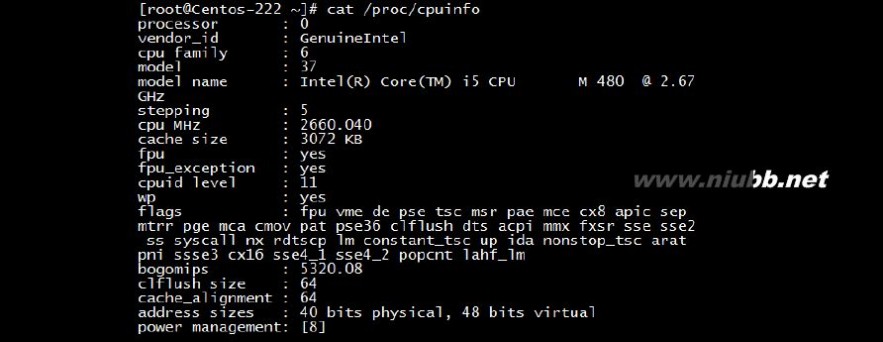
系统资源怎么看 linux查看系统资源
4. 最后用top命令,查看所有状态
Top命令的作用是显示系统当前的进程和其他状况; top是一个动态显示过程,即可以通过用户按键来不断刷新当前状态.如果在前台执行该命令,它将独占前台,直到用户终止该程序为止. 比较准确的说,top命令提供了实时的对系统处理器的状态监视.它将显示系统中CPU最“敏感”的任务列表.该命令可以按CPU使用.内存使用和执行时间对任务进行排序;而且该命令的很多特性都可以通过交互式命令或者在个人定制文件中进行设定.
输入#top命令,显示信息如下:
统计信息区
前五行是系统整体的统计信息。(www.61k.com]

第一行是任务队列信息,同 uptime 命令的执行结果。其内容如下:
08:57:45 当前时间
up 7:19系统运行时间,格式为时:分
1 user 当前登录用户数
系统资源怎么看 linux查看系统资源
load average: 0.00, 0.00, 0.00 系统负载,即任务队列的平均长度。(www.61k.com)
三个数值分别为 1分钟、5分钟、15分钟前到现在的平均值。
第二、三行为进程和CPU的信息。当有多个CPU时,这些内容可能会超过两行。内容如下:
Tasks: 107 total 进程总数
2 running 正在运行的进程数
105 sleeping 睡眠的进程数
0 stopped 停止的进程数
0 zombie 僵尸进程数
Cpu(s): 0.0% us 用户空间占用CPU百分比
0.3% sy 内核空间占用CPU百分比
0.0% ni 用户进程空间内改变过优先级的进程占用CPU百分比
99.7% id 空闲CPU百分比
0.0% wa 等待输入输出的CPU时间百分比
0.0% hi
0.0% si
最后两行为内存信息。内容如下:
Mem: 509472k total 物理内存总量
433500k used 使用的物理内存总量
75972k free 空闲内存总量
28548k buffers 用作内核缓存的内存量
Swap: 1048568k total 交换区总量
112k used 使用的交换区总量
1048456k free 空闲交换区总量
186688k cached 缓冲的交换区总量。
内存中的内容被换出到交换区,而后又被换入到内存,但使用过的交换区尚未被覆盖, 该数值即为这些内容已存在于内存中的交换区的大小。
相应的内存再次被换出时可不必再对交换区写入。
进程信息区
统计信息区域的下方显示了各个进程的详细信息。首先来认识一下各列的含义。 序号 列名 含义
系统资源怎么看 linux查看系统资源
a PID 进程id
b USER 进程所有者的用户名
c PR 优先级
d NI nice值。[www.61k.com)负值表示高优先级,正值表示低优先级
e VIRT 进程使用的虚拟内存总量,单位kb。VIRT=SWAP+RES
f RES 进程使用的、未被换出的物理内存大小,单位kb。RES=CODE+DATA
h SHR 共享内存大小,单位kb
i S 进程状态。
j %CPU 上次更新到现在的CPU时间占用百分比
k %MEM 进程使用的物理内存百分比
l TIME+ 进程使用的CPU时间总计,单位1/100秒
m COMMAND 命令名/命令行
默认情况下仅显示比较重要的 PID、USER、PR、NI、VIRT、RES、SHR、S、%CPU、%MEM、TIME+、COMMAND 列。这里我只介绍到这,够用了,如有需要,google是你的十万个为什么。谢谢!
本文标题:linux查看系统版本-查看linux主机系统的基本信息61阅读| 精彩专题| 最新文章| 热门文章| 苏ICP备13036349号-1