一 : 索爱E16i说明书
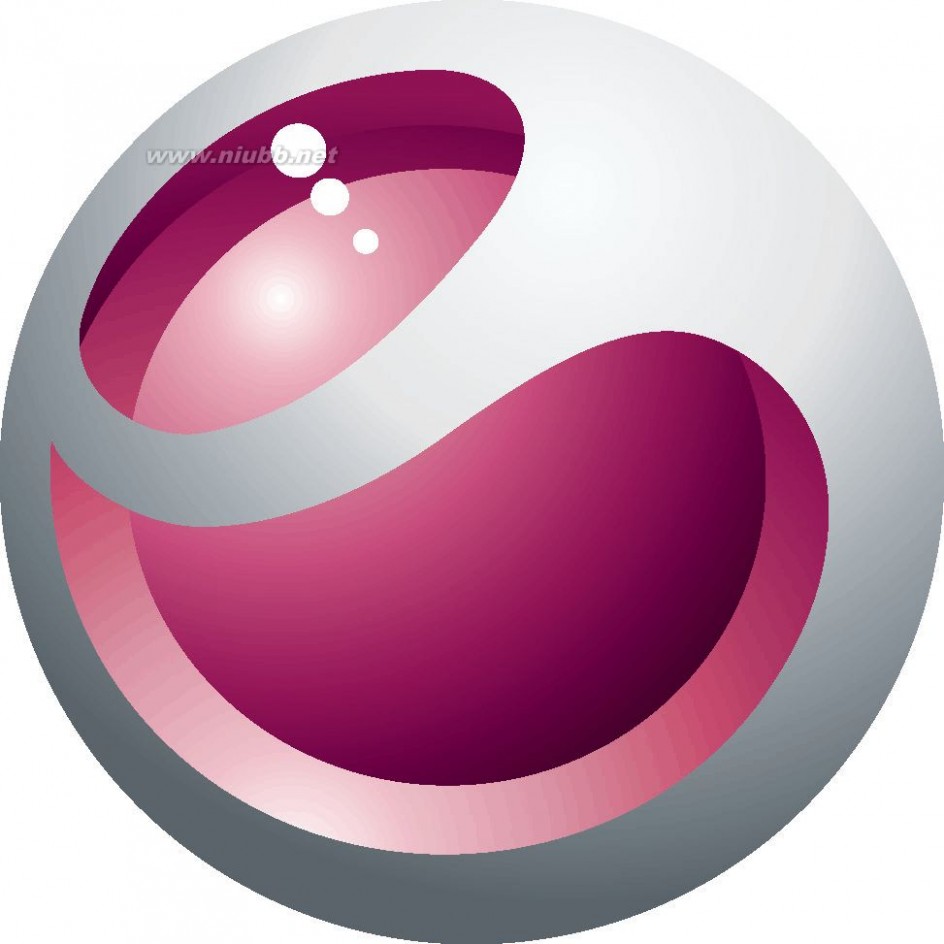
Extended User guideSony Ericsson E16i
索爱e16i 索爱E16i说明书
Contents
User support.................................................................................6
Important information..................................................................7
Getting started..............................................................................8
Assembly............................................................................................8
Turning the phone on and off..............................................................9
Screen lock.........................................................................................9
Setup guide........................................................................................9
Getting to know your phone......................................................11
Phone overview.................................................................................11
Battery..............................................................................................11
Note..................................................................................................13
Using the hardware keys...................................................................14
Using the touch screen.....................................................................14
Home screen....................................................................................15
Managing applications......................................................................17
Status bar.........................................................................................20
Notification panel..............................................................................21
Notification LED................................................................................22
Entering text......................................................................................22
Chinese input....................................................................................23
SIM card...........................................................................................24
Memory............................................................................................24
Stereo portable handsfree.................................................................25
Adjusting the volume.........................................................................25
Phone settings overview....................................................................25
Internet and messaging settings........................................................28
Data traffic........................................................................................29
Network settings...............................................................................29
Calling..........................................................................................31
Emergency calls................................................................................31
Call handling.....................................................................................31
Voicemail..........................................................................................32
Multiple calls.....................................................................................32
Conference calls...............................................................................33
Call settings......................................................................................33
Contacts .....................................................................................35
Getting contacts into your phone......................................................35
Managing your contacts....................................................................36
Communicating with your contacts...................................................37
2
This is an Internet version of this publication. ? Print only for private use.
索爱e16i 索爱E16i说明书
Favourites ........................................................................................38
Sharing your contacts.......................................................................38
Messaging...................................................................................40
Using text and multimedia messaging...............................................40
Text and multimedia message options..............................................41
Email............................................................................................42
Using email.......................................................................................42
Using email accounts........................................................................44
Sony Ericsson Timescape?......................................................45
Timescape? widget.........................................................................45
Using Timescape?...........................................................................45
Timescape? settings........................................................................46
PlayNow? service.....................................................................47
Before you download applications and content.................................47
Payment options...............................................................................47
Getting organised.......................................................................48
Calendar...........................................................................................48
Calendar month view........................................................................49
Calendar reminders...........................................................................49
Notes................................................................................................50
Alarm clock.......................................................................................50
WLAN...........................................................................................52
Before using WLAN...........................................................................52
Web browser...............................................................................53
Toolbar.............................................................................................53
Browsing the web.............................................................................53
Navigating web pages.......................................................................54
Managing web pages........................................................................54
Managing bookmarks.......................................................................54
Managing text and images................................................................55
Multiple windows..............................................................................55
Downloading from the web...............................................................56
Browser settings...............................................................................56
Connecting your phone to a computer....................................57
Transferring and handling content using a USB cable........................57
PC Companion.................................................................................57
Media Go? .....................................................................................58
Bluetooth? wireless technology..............................................59
Phone name.....................................................................................59
Pairing with another Bluetooth? device............................................59
Sending and receiving items using Bluetooth? technology...............60
3
This is an Internet version of this publication. ? Print only for private use.
索爱e16i 索爱E16i说明书
Backing up and restoring..........................................................62
Types of content you can back up....................................................62
Walkman?..................................................................................64
Copying media files to your memory card..........................................64
Using the Walkman? player.............................................................64
Podcasts...........................................................................................68
TrackID? technology........................................................................68
FM radio......................................................................................70
FM radio overview.............................................................................70
Moving between radio channels........................................................70
Using your favourite radio channels...................................................70
Making a new search for radio channels............................................71
Switching between the speaker and the handsfree...........................71
Videos .........................................................................................72
Copying media files to your memory card..........................................64
Using the video player.......................................................................72
Taking photos and recording videos........................................74
Viewfinder and camera controls........................................................74
Using the still camera........................................................................75
Using the video camera.....................................................................76
Camera album............................................................................77
Sharing photos and videos................................................................78
Location services.......................................................................79
Using GPS technology......................................................................79
Locking and protecting your phone.........................................80
IMEI number.....................................................................................80
SIM card protection..........................................................................80
Screen unlock pattern.......................................................................81
Updating your phone.................................................................82
Updating your phone wirelessly.........................................................82
Updating your phone using a USB cable...........................................82
Troubleshooting.........................................................................83
My phone is not working as expected...............................................83
Resetting the phone..........................................................................83
I cannot charge the phone................................................................83
No battery charging icon appears when I start charging the phone...83
The battery performance is low.........................................................83I cannot transfer content between my phone and the computer,
when using a USB cable...................................................................83
I cannot use Internet-based services.................................................84
Error messages.................................................................................84
4
This is an Internet version of this publication. ? Print only for private use.
索爱e16i 索爱E16i说明书
Legal information.......................................................................85
Index............................................................................................86
5
This is an Internet version of this publication. ? Print only for private use.
索爱e16i 索爱E16i说明书
User support
Access user support directly in your phone through the Support application. For example,you can open a User guide with instructions on how to use your phone. You can also gettroubleshooting and other help from the Sony Ericsson support zone, and from our contactcentres.
Support application features:?User guide in the phone – read and search an extended User guide.?Phone optimizer – enhance battery and software performance, and improveconnectivity.?Educate yourself – read tips and tricks, get the latest news, and watch how-to-videos.?Email support – send an email to our support team.?Software updates – download the latest software.?Support zone – visit www.sonyericsson.com/support from your computer to get the mostfrom your phone.?Troubleshooting – find common problems and error messages at the end of our Userguides and on the support zone.?Call centre – if all else fails. The relevant number is listed in the supplied Importantinformation leaflet.
The extended User guide is also available at www.sonyericsson.com/support.?
6
This is an Internet version of this publication. ? Print only for private use.
索爱e16i 索爱E16i说明书
Important information
Please read the Important information leaflet before you use your mobile phone.Some of the services and features described in this User guide are not supported in all countries/regions or by all networks and/or service providers in all areas. Without limitation, this applies tothe GSM International Emergency Number 112. Please contact your network operator or serviceprovider to determine availability of any specific service or feature and whether additional accessor usage fees apply.
7
This is an Internet version of this publication. ? Print only for private use.
索爱e16i 索爱E16i说明书
Getting started
Assembly
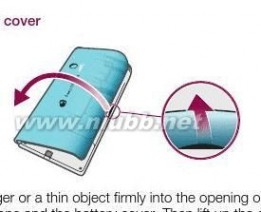
?Do not use sharp objects that may damage parts of the phone.

To insert the SIM card and the memory card
?Remove the battery cover, then insert the SIM card and the memory card in therelevant slots.

12
3Insert the battery with the connectors facing each other.Place the cover over the back of the phone so that the camera lens hole in the coveris aligned with the camera lens.Press down gently on all edges of the battery cover to make sure it gets attachedon both sides.
8
This is an Internet version of this publication. ? Print only for private use.
索爱e16i 索爱E16i说明书

To remove the memory card
?Remove the battery cover, then press the edge of the memory card and draw itoutwards. Release and remove.
Turning the phone on and off
1

2
345

To turn on the phoneEnter your SIM card PIN, when requested, and select OK.At first startup, follow the instructions in the setup guide.Your SIM card PIN is initially supplied by your network operator, but you can change it later fromthe Settings menu. To correct a mistake made while entering your SIM card PIN, press .1
23To turn off the phonePress and hold down In the options menu, tap Power off.Tap OK.
Screen lockWhen your phone is on and left idle for a set period of time, the screen darkens to savebattery power, and locks automatically. This lock prevents unwanted actions on the touchscreen when you are not using it.
?To activate the screenPress or press
To unlock the screenPress Drag the icon along the screen lock path to the other side.
To lock the screen manuallyWhen the screen is active, briefly press the 12?Setup guide
The first time you start your phone, a setup guide explains basic phone functions and helpsyou enter essential settings. Set up your phone so that it works to your needs. Import yourold contacts, select your phone language, optimise your wireless network connectionsettings, and much more.
The setup guide covers the following:
??Basic phone settings such as language, Internet, time and date.The wireless network connection or WLAN settings – speed up your connection anddecrease data transfer costs.
9
This is an Internet version of this publication. ? Print only for private use.
索爱e16i 索爱E16i说明书
?Application settings – helps you with email setup, online service accounts, and contacttransfers.You can also refer to the respective chapters in the in-phone User guide, also available atwww.sonyericsson.com/support, for more help with the following:
Info on your phone’s hard keysEntering textWireless network connections
Before you can import contacts via a synchronisation account, you first need to set up thesynchronisation account and back up your old contacts to it. If you do not want existing contactssaved on your memory card or SIM card to be synchronised, then you should import thesecontacts from the memory card or SIM card to your new phone before you set up the

synchronisation account.
If you prefer, you can skip some steps and access the setup guide later from the applicationspanes or change the settings from the Settings menu.???10
This is an Internet version of this publication. ? Print only for private use.
索爱e16i 索爱E16i说明书
Getting to know your phone
Phone overview
1
2
3
4
5
6
7
8
9
10
11
12
13
14
15
163.5 mm headset connector

Power key/Screen lockConnector for charger/USB cableProximity sensorEar speakerNotification LED (Battery status)Light sensorTouch screenMenu keyHome keyBack keyCamera lens

Volume keyCamera keySpeakerStrap holder

To attach a strap to the strap holder
123Remove the cover.Wrap the strap around the strap holder.Attach the cover.
Battery
Your Android? phone keeps you connected and updated wherever you are. This affectsthe battery life of your phone. Below are some tips on how to prolong battery life while stillstaying connected and up to date.
11
This is an Internet version of this publication. ? Print only for private use.
索爱e16i 索爱E16i说明书
Battery performance
Standby time is the amount of time the battery can power your phone when calls are not beingreceived or made. The more time your phone is in standby, the longer the battery lasts.The following tips can help you improve battery performance:
??
?
?
??
?
?Charge your phone often.Downloading data from the Internet is power consuming. Turn off all data connections bydisabling the Data traffic option from the status bar, when you're not using the Internet.Increase the interval between updates or set the interval to manual for applications whichrequire the network connection to be updated continuously.Turn off GPS, Bluetooth? and WLAN when you don't need these features. You can turnthem on and off more easily by adding the Power control widget to your Home screen. Youdo not need to turn off 3G.Lower the screen display brightness.Turn off your phone or use Flight mode if you are in an area with no network coverage.Otherwise, your phone repeatedly scans for available networks, and this consumes power.Use a handsfree device to listen to music. This consumes less battery power than whenyou listen through the phone's loudspeakers.Visit www.sonyericsson.com/supportfor an extended User guide. Here you can also find avideo on how to maximise the battery performance.
Lowering the screen display brightness and keeping the Bluetooth? and WLAN enabled eventhough not in use, have a minor impact on the available battery life.
1
2To turn off all data connectionsFrom the Home screen, drag the status bar downwards to open the Notificationpanel.Tap Data traffic, then uncheck the Data traffic checkbox to turn off all data

connections.
Data connections are active when the Data traffic

icon appears in the status bar.12To access the battery usage menuFrom the Home screen, drag Find and tap Settings > About phone > Battery use to see which installedapplications consume the most battery power.
To add the Data traffic widget to your Home screen
From the Home screen, press .
Tap Arrange widgets > Add widget.Select the Data traffic widget. You can now turn on and off all data connectionsmore easily.
To add the Power control widget to your Home screen
From the Home screen, press .
Tap Arrange widgets > Add widget.Select the Power Control widget. You can now turn on and off WLAN, Bluetoothand GPS more easily.123123
Charging the battery
The phone battery is partly charged when you buy the phone. It may take a few minutesbefore the battery icon appears on the screen when you connect the phone to a powersource. You can still use your phone while it is charging.
The battery will start to discharge a little after it is fully charged and then charges again after acertain time. This is to extend battery life and may result in the charge status showing a levelbelow 100 percent.
12
This is an Internet version of this publication. ? Print only for private use.
索爱e16i 索爱E16i说明书

?
1
2Connect the phone to a power outlet using the USB cable and the power adapter.To charge the phone using a computerConnect the phone to a USB port on a computer using the USB cable included inthe phone kit.Tap Charge phone.Battery LED status
Green
Flashing red
OrangeThe battery is fully chargedThe battery level is lowThe battery is charging. The battery level is between low and full
12To check the battery levelFrom the Home screen, drag Find and tap Settings > About phone > Status.
Note
?To charge your phone, Sony Ericsson strongly recommends that you use onlySony Ericsson branded original batteries, a power supply which is in accordancewith specification YD/T 1591-2006 (a Communications Industry standard of P. R.China) , and the USB cable supplied with your phone. The use of third-party products

may decrease the performance of your phone and/or pose a risk to your health or safety
You can charge the battery for more or less than 3 hours. Interrupted charging does not damagethe battery. Performance depends on temperatures, signal strength, usage patterns, featuresselected and voice or data transmissions. The stand-by time for this battery is up to 446 hoursin GSM network; up to 476 hours in UMTS network (the test results are based on GSMA battery

life test technology).
Use only Sony Ericsson branded original batteries intended for use with your mobile phone. Ifyou use other batteries you may not be able to charge your phone.
13
This is an Internet version of this publication. ? Print only for private use.
索爱e16i 索爱E16i说明书

Using the hardware keys

Using the touch screen
When your phone is on and left idle for a set period of time, the screen darkens to savebattery power, and locks automatically. This lock prevents unwanted actions on the touchscreen when you are not using it. You can also set personal locks to protect yoursubscription and make sure only you can access your phone content.
This phone is equipped with a conductive display. Moisture on the screen may prevent properfunctionality.?
?To open or highlight an itemTap the item.To mark or unmark optionsTap the relevant checkbox or in some cases the right side of the list option, to markor unmark an option.

?To panWhen this option is available, drag the screen to pan.

Zooming
There are two ways to zoom. The zoom alternative depends on the application you areusing. For example, the Web browser uses and , while the Camera album usesthe touch, hold and drag alternative.
?
?To zoomWhen available, tap or to zoom in or out.
Touch, hold and drag upwards or downwards to zoom in or out.
You may have to drag your finger on the screen (in any direction) to make the zoom icons appear.
14
This is an Internet version of this publication. ? Print only for private use.
索爱e16i 索爱E16i说明书
ScrollingYou can scroll up or down, and on some webpages you can also scroll to the sides.Dragging or flicking will not activate anything on the screen.

To scroll
?Drag your finger up or down on the screen to scroll.

To flick
?To scroll more quickly, flick your finger up or down on the screen. You can wait forthe scrolling movement to stop by itself, or you can stop it immediately by tappingthe screen.
Sensors
Your phone includes a light sensor and a proximity sensor. The light sensor detects theambient light level and adjusts the brightness of the screen accordingly. The proximitysensor turns the touch screen off when your face touches the screen. This prevents youfrom unintentionally activating phone functions when you are engaged in a call.Home screen
The Home screen is the starting point of your phone. You can personalise the Home screenby adding widgets, or by changing the wallpaper and the applications in the corners.
15
This is an Internet version of this publication. ? Print only for private use.
索爱e16i 索爱E16i说明书
When you add more than one widget, the Home screen extends beyond the screen width.The corners on the Home screen are used to access applications or bookmarks quickly.You can add any application or bookmark to the corners.
When you go to the Home screen, some applications may continue to run in the background. Ifyou do not want applications to run in the background, you should exit each application you haveopened before going to the Home screen.
A widget is a part of an application on the Home screen. It displays important information froma particular application. For example, the Sony Ericsson Timescape? widget displays incoming










messages and the Media widget allows you to start playing music directly.



























nuary7, 20

10?
1
234To view the extended Home screenDrag your finger to the sides of the screen.To add widgets to the Home screenPress .Tap Arrange widgets > Add widget.Select a widget from the list.Press You can also go directly to edit mode by touching and holding a widget for a few seconds.1
234
56To delete a widget from the Home screenPress .Tap Arrange widgets.Flick horizontally across the screen and tap the widget you want to delete.Tap .Tap Yes.Press You can also go directly to edit mode by touching and holding a widget for a few seconds.To rearrange the corners of your Home screen
The icons in the corners of your Home screen are actual applications, not shortcuts toapplications.
1
23
4From the Home screen, press .Tap Arrange icons.Touch and hold an item in one of the applications panes, then drag it to one of thecorners. You can also interchange an item between different application panes andany corner.Press You can go directly to edit mode by touching and holding the relevant corner icon.
You can also add your favourite bookmarks as corner items or drag them away from the cornersto the applications panes.
16
This is an Internet version of this publication. ? Print only for private use.
索爱e16i 索爱E16i说明书
Wallpapers
Brighten up your Home screen with animated wallpapers. You can go to other sources todownload, for example, live wallpapers that change with the changing hours of the day.12To add a wallpaperFrom the Home screen, press .Tap Wallpaper, then select a wallpaper.
Managing applications
Applications panes
Access applications in your phone from the applications panes. An applications pane is ascreen containing icons that are shortcuts to different applications. These panes extendbeyond the regular screen width, so you might have to flick left or right to find what you arelooking for. You can create new panes and arrange the applications according to your own
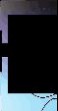





































































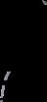




preferences.
Shows which applications pane you are in
?
1234To browse the applications panesFrom the applications panes, flick right or left.To create a new applications paneFrom the Home screen, press .Tap Arrange icons.Touch and hold an item in the last pane until it vibrates and then drag it to the right.Press to exit the edit mode.
To move an application
From the Home screen, press .
Tap Arrange icons.Touch and hold an item until it vibrates and drag it to one of the corners or to anotherapplications pane.Press


You can go directly to edit mode by touching and holding any application icon.
The items in the applications panes are not shortcuts to applications but the actual applicationsthemselves. When you move an application from the applications panes to a corner of yourscreen, or vice versa, the actual application gets moved, not the shortcut. There are no shortcutsto the applications.1234
17
This is an Internet version of this publication. ? Print only for private use.
索爱e16i 索爱E16i说明书
123
4To delete an applications paneFrom the Home screen, press .Tap Arrange icons.Touch and hold each item until it vibrates, and drag one by one to the left pane untilthe last pane to the right is empty.Press to exit the edit mode.
Before you move items to the left make sure that the pane to the left has enough space.Applications overview
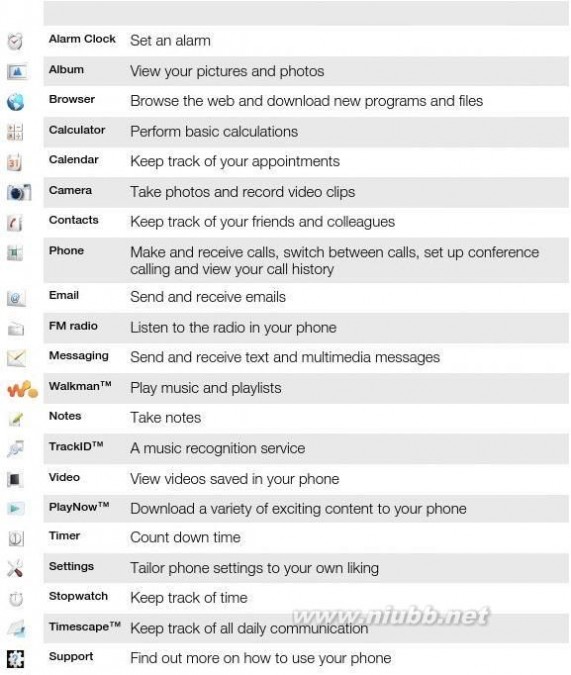

Some applications are not supported by all networks and/or service providers in all areas.Applications you download appear in the applications screen.
Recently used applications window
You can view and access recently used applications from this window.
?To open the recently used applications windowFrom any application, press and hold down .
18
This is an Internet version of this publication. ? Print only for private use.
索爱e16i 索爱E16i说明书
Application menuYou can open a menu at any time when you are using an application by pressing the key on your phone. The menu will look different depending on which application you are
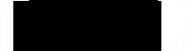
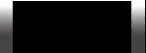
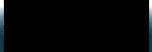
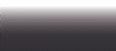
using.
?To open a menu in an applicationWhile using the application, press .
A menu is not available in all applications.
Clearing your application data
You may sometimes need to clear data for an application. This might happen if, for example,the application memory becomes full, or you want to clear high scores for a game. Youmight also want to erase incoming email, text and multimedia messages in someapplications.
12345To clear all cache for an applicationFrom the Home screen, drag Find and tap Settings.Tap Applications > Manage applications.Tap the desired application.Tap Clear cache.
It is not possible to clear the cache for some applications.
12345To delete an installed applicationFrom the Home screen, drag Find and tap Settings.Tap Applications > Manage applications.Tap the desired application.Tap Uninstall.
It is not possible to delete some preinstalled applications.
Permissions
Some applications need to access parts of your phone to be able to work properly. Forexample, a navigation application needs permissions to send and receive data traffic, andaccess your location. Some applications might misuse their permissions by stealing ordeleting data, or reporting your location. Make sure you only install and give permissionsto applications you trust.
12345To view permissions of an applicationFrom the Home screen, drag Find and tap Settings.Tap Applications > Manage applications.Tap the desired application.Scroll down to view Permissions.
19
This is an Internet version of this publication. ? Print only for private use.
索爱e16i 索爱E16i说明书
Installing applications from unknown sources
Installing applications of unknown or unreliable origin can damage your phone. By default,your phone is set to block such installations. However, you can change this setting andallow installations from unknown sources.
To allow the installation of applications from unknown sources
123From the Home screen, drag Find and tap Settings > Applications.Mark the Unknown sources checkbox.
Status bar
A status bar at the top of the screen displays phone status information and notifications.Notification icons appear on the left side of the status bar. Phone status icons appear onthe right side. From the status bar you can access the notification panel.

Phone status iconsThe following status icons may appear on your screen:
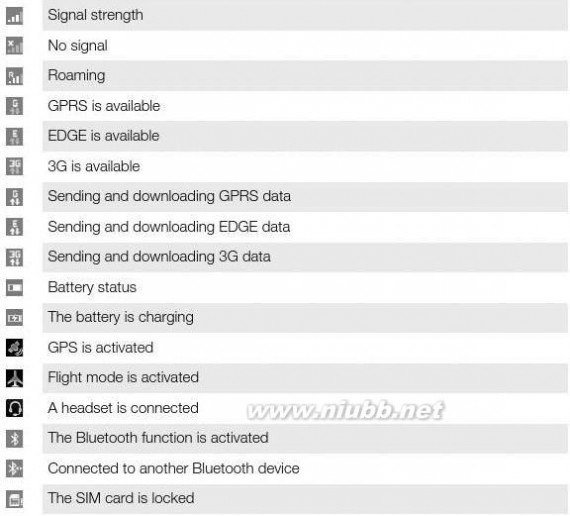
20
This is an Internet version of this publication. ? Print only for private use.
索爱e16i 索爱E16i说明书





The microphone is muted

The speakerphone is on
The phone speaker is muted
Vibrate modeAn alarm is set

Data traffic notification is on
Notification icons



The following notification icons may appear on your screen:












New email message

[New text message/multimedia message
Problem with text message/multimedia message delivery
New instant message
New voicemail
An upcoming calendar event
A song is playing
Problem with sign-in/sync
The storage card is full
The WLAN connection is enabled and wireless networks are available
The phone is connected to a computer with a USB cable
Error message
Missed call
Call on hold
Call forwarding on
Downloading data
Uploading data
More (undisplayed) notifications
Notification panel
Notification icons are displayed in a detailed view. You can open notifications, such asmessages, reminders, or event notifications directly from the Notification panel.
21
This is an Internet version of this publication. ? Print only for private use.
索爱e16i 索爱E16i说明书



To open the Notification panel

















11

:37
?
?
?
?
?Drag the status bar downwards.To close the Notification panelPress .Drag the Notification panel upwards.To open a running application from the Notification panelFrom the Notification panel, tap the icon for the running application to open it.To clear the Notification panelFrom the Notification panel, tap Clear.
Notification LED
The Notification LED (Light-emitting diode) is located at the top of the phone. It providesinformation on the phone status and on pending notifications. If it is flashing green, thereis a pending message for you, or a missed call.
If the phone battery level is low, pending notifications are not indicated by the LED.Entering text
Using the keyboard
When you start an application or select a field that requires text or numbers, the keyboardappears.
?
?To display the keyboard to enter textTap a text entry field.To hide the keyboardWhen you enter text, tap .
?To use the landscape keyboardWhen you enter text, turn the phone sideways.
For the keyboard to support this feature, landscape mode must be supported by the applicationyou are using, and your screen orientation settings must be set to automatic.
??To enter textTo enter a character visible on the keyboard, tap the character.To enter a letter variant, touch and hold a regular keyboard letter to get a list ofavailable options, then select from the list. For example, to enter "é", touch and hold"e" until a list appears, then select "é" from the list.
22
This is an Internet version of this publication. ? Print only for private use.
索爱e16i 索爱E16i说明书
?To shift between upper-case and lower-case lettersBefore you enter a letter, tap to switch to upper-case
To turn on the caps lock
Before you type a word, tap , or vice versa.? or until appears.
?To enter numbers or symbolsWhen you enter text, tap . A keyboard with numbers and symbols appears.
To insert a smiley
When you enter text, touch and hold
Select a smiley.12
?

.To delete characters12To edit textWhen you enter text, touch and hold the text field until the Edit text menu appears.Select an option.
Keyboard settings
You can select settings for the keyboard, such as writing language and automaticprediction.
?To access the keyboard settingsWhen you enter text, tap touch and hold instead.
To change writing language
When you enter text, tap .
Tap Writing languages.Select the languages you want to use for writing. When you are finished, press repeatedly to return to entering text.If you have selected more than one input language, tap to switch between theselected writing languages.
To change quick text settings
When you enter text, tap Tap Quick text settings.Select the desired settings..1234123
Chinese input
??Stroke inputPinyin inputGeneral instructions
Your phone has a function to speed up the entry of Chinese characters. Whenever youenter a stroke or a Pinyin letter, a candidate row of the most frequently used characterscontaining that stroke or relating to that letter appears at the bottom of the screen.Stroke input
A Chinese character is built up of strokes. There are more than 30 basic strokes, which aregrouped into 5 stroke categories.
Components
The basic building units of Chinese characters are components that are made up of strokes.After entering the first two strokes of the desired character, the component and character
23
This is an Internet version of this publication. ? Print only for private use.
索爱e16i 索爱E16i说明书
candidates that started with that stroke are displayed in the candidate row. Usingcomponents is a fast method for entering complex characters.
Pinyin input
Select the required Pinyin letters, and the phone will make various proposals on the screen,according to the pronunciation rules of Mandarin.
SIM card
The SIM (Subscriber Identity Module) card, which you get from your network operator,contains information about your subscription. Always turn off your phone and detach thecharger before you insert or remove the SIM card.
PIN
You may need a PIN (Personal Identification Number) to activate the services and functionsin your phone. Each PIN digit appears as *, unless it starts with emergency number digits,for example, 112 or 911. You can call an emergency number without entering a PIN.Memory
You can save content on a memory card and in the phone memory. Music, video clips andphotos are saved on the memory card while applications, contacts and messages aresaved in the phone memory.Memory card
You may have to purchase a memory card separately.
Your phone supports a microSD? memory card, which is used for media content. Thistype of card can also be used as a portable memory card with other compatible devices.Without a memory card you cannot use the camera, nor can you play or download music filesand video clips.
Formatting the memory cardThe memory card in your phone may be formatted in order to, for example, free memory.All content on the memory card will be lost. Make sure you have made backups of everythingyou want to save before formatting the memory card. To backup your content you can copy it toyour computer. For more information, refer to the chapter Connecting your phone to acomputeron page 57 .
12
3To format the memory cardFrom the Home screen, drag Find and tap Settings > SD card & phone storage settings > Unmount SDcard.After you have unmounted the memory card, tap Format SD card > Eraseeverything.
24
This is an Internet version of this publication. ? Print only for private use.
索爱e16i 索爱E16i说明书
12
12To access the phone settingsFrom the Home screen, drag Tap Settings.To access the setup guideFrom the Home screen, drag Tap Setup guide.Time and date
You can change the time and date in your phone.
25
This is an Internet version of this publication. ? Print only for private use.
索爱e16i 索爱E16i说明书
123456
12345
67To set the date manuallyFrom the Home screen, drag Find and tap Settings > Date & time.Unmark the Automatic checkbox, if it is marked.Tap Set date.Tap or to adjust the date.Tap .To set the time manuallyFrom the Home screen, drag Find and tap Settings > Date & time.Unmark the Automatic checkbox, if it is marked.Tap Set time.Tap to adjust the hour and minute.Tap AM to change to PM or vice versa.Tap Set.
If you want to use AM and PM, you have to unmark Use 24-hour format.
1
23451
231
23To set the time zoneFrom the Home screen, drag Find and tap Settings > Date & time.Unmark the Automatic checkbox, if it is marked.Tap Select time zone.Select an option.To set the hour formatFrom the Home screen, drag Find and tap Settings > Date & time > Use 24-hour format.Mark the checkbox to shift between 12 hour and 24 hour format.To set the date formatFrom the Home screen, drag Find and tap Settings > Date & time > Select date format.Select an option.Ringtone settings
1
23
If the phone is in Silent mode, unmark the Silent mode checkbox before you set the ringtone.1
23
1
23To enable touch tonesFrom the Home screen, drag Find and tap Settings > Sound & display.Select the Audible touch tones or Audible selection.To select a notification ringtoneFrom the Home screen, drag Find and tap Settings > Sound & display > Notification ringtone.Select a ringtone and tap OK.
26
This is an Internet version of this publication. ? Print only for private use.
索爱e16i 索爱E16i说明书
123To set the vibrating alertFrom the Home screen, drag Find and tap Settings > Sound & display.Mark the Phone vibrate checkbox.
Screen settings
123
4
12To adjust the screen brightnessFrom the Home screen, drag Find and tap Settings > Sound & display > Brightness.To decrease the screen brightness, drag the slider to the left. To increase the screenbrightness, drag the slider to the right.Tap OK.To set the screen to vibrateFrom the Home screen, drag Find and tap Settings > Sound & display > Haptic feedback. In some applications,the screen vibrates when you tap it.
To adjust the idle time before the screen turns off
From the Home screen, drag Find and tap Settings > Sound & display > Screen timeout.Select an option.To turn off the screen quickly, briefly press the power key 123
If you choose the wrong language and cannot read the menu texts, go towww.sonyericsson.com/support for help.
Flight mode
In Flight mode, no radio transmissions are made by the phone. You will not be able to turnon Bluetooth?.
27
This is an Internet version of this publication. ? Print only for private use.
索爱e16i 索爱E16i说明书
123To turn on Flight modeFrom the Home screen, drag Find and tap Settings > Wireless & networks.Mark the Flight mode
If you have several available connections, the active network connection will be indicated by amarked button to the right.12123
12
34
5678
28
This is an Internet version of this publication. ? Print only for private use.
索爱e16i 索爱E16i说明书
Data traffic
Turning off data traffic
You can disable all data connections over 2G/3G networks with your phone to avoid anyunwanted data downloads and synchronisations. Contact your network operator if you
Data roaming
Depending on your network operator, it might be possible to allow mobile data connectionsvia 2G/3G outside of your home network (roaming). Please note that data transmissioncharges may apply. Contact your network operator for more information.
Applications may sometimes use the Internet connection in your home network without anynotification, for example, when sending search and synchronisation requests. Additional chargesmay apply for data roaming. Consult your service provider.
123To activate data roamingFrom the Home screen, drag Find and tap Settings > Wireless & networks > Mobile networks.Mark the Data roaming checkbox.
You can’t activate data roaming when data traffic is turned off.
Network settings
Your phone automatically switches between networks depending on availability. Somenetwork operators allow you to switch networks manually, for example, if you are travellingabroad and want to use a particular network.
To save battery, you can limit your phone to only use GSM networks. Data downloads anduploads will however be slower. If you are going to download or upload large amounts ofdata, we recommend that you change to another network mode or connect to the Internetthrough a WLAN network.
1234
12
345To use GSM networks onlyFrom the Home screen, drag Find and tap Settings > Wireless & networks > Mobile networks.Tap Network Mode.Select GSM only.To select another network manuallyFrom the Home screen, drag Find and tap Settings > Wireless & networks > Mobile networks > Networkoperators.Tap Search mode.When a popup window appears, tap Select manually.Select a network.
If you select a network manually, your phone will not search for other network, even if you moveout of range of the manually selected network.
29
This is an Internet version of this publication. ? Print only for private use.
索爱e16i 索爱E16i说明书
12
34To activate automatic network selectionFrom the Home screen, drag Find and tap Settings > Wireless & networks > Mobile networks > Networkoperators.Tap Search mode.Tap Select automatically.
30
This is an Internet version of this publication. ? Print only for private use.
索爱e16i 索爱E16i说明书
Calling
Emergency calls
Your phone supports international emergency numbers, for example, 112 or 911. You cannormally use these numbers to make emergency calls in any country, with or without theSIM card inserted, if you are within range of a network.
12To make an emergency callFrom the Home screen, tap .Enter the emergency number and tap . To delete a number, tap

.
You can make an emergency call without a SIM card inserted.
12To make an emergency call while the SIM card is lockedTap Emergency call.Enter the emergency number and tap . To delete a number, tap .
Call handling
12

3To make a callFrom the Home screen, tap .If the call log is shown, tap to enter the dial pad view.
Enter the number of the recipient and tap . To delete a number, tap
To end a call
Tap .
To make an international call
From Home screen, tap .
Touch and hold down 0 until a “+” sign appears.Enter the country code, area code (without the first 0) and phone number, then tap.
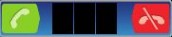
To answer a call.?123?Drag ?To decline a callDrag to the left across the screen.
To mute the ringtone for an incoming call
When you receive the call, tap .
To change the ear speaker volume during a call
Press the volume key up or down.
To turn on the loudspeaker during a call
Tap .
To mute the microphone during a call
Tap .
31
This is an Internet version of this publication. ? Print only for private use.????
索爱e16i 索爱E16i说明书
1

2To enter numbers during a callDuring a call, tap . A keypad appears.
Enter numbers.
Recent callsIn the call log, you can view missed , received and dialled calls.
To view missed calls
When you have missed a call, appears in the status bar. Drag the status bardownwards.Tap the notifications for missed calls to open them in the call log.
To call a number from the call log
From the Home screen, tap .
If the dial pad is shown, tap to enter the call log view.
Tap the number you want to call.
To add a number from the call log to your contacts
From the Home screen, tap .
If the dial pad is shown, tap to enter the call log.
Tap next to the number you want to add.
Tap an existing contact to add the number to that contact, or tap
contact.Edit the contact details and tap Save.1212312345 for a new
Voicemail
If your subscription includes an answering service, callers can leave a voicemail messagewhen you cannot answer a call. Usually, the voicemail number is saved on the SIM card. Ifnot, contact your service provider to get your voicemail number. You can then enter thenumber manually.
1234
12To enter your voicemail numberFrom the Home screen, drag Find and tap Settings > Call settings > Voicemail settings.Enter your voicemail number.Tap OK.To call your voicemail serviceFrom the Home screen, tap .Touch and hold down 1.
Multiple calls
If you have activated call waiting, you can handle multiple calls at the same time. When itis activated, you will be notified by a beep if you receive another call.
123
?
?To activate or deactivate call waitingFrom the Home screen, drag Find and tap Settings > Call settings > Additional settings.To activate or deactivate call waiting, tap Call waiting.To reject a second callWhen you hear repeated beeps during a call, tap Busy.To answer a second call and end the ongoing callWhen you hear repeated beeps during a call, tap Replace.
32
This is an Internet version of this publication. ? Print only for private use.
索爱e16i 索爱E16i说明书
?
1

23

To answer a second call and put the ongoing call on holdWhen you hear repeated beeps during a call, tap Answer.To make a second callDuring an ongoing call, tap .Enter the number of the recipient and tap .If the recipient answers, the first call is put on hold.
The same procedure applies to subsequent calls.
?To switch between multiple callsTo switch to another call and put the current call on hold, tap the desired numberor contact.
To end the ongoing call and return to the next call on hold
Tap .?Conference calls
With a conference or multiparty call, you can have a joint conversation with two or morepersons.
1

234To make a conference callDuring an ongoing call, tap .Dial the number of your second participant and tap .If the second participant answers, the first call is put on hold.Tap

.
To add more participants, repeat steps 1 to 4.
?To end a conference callDuring the call, tap .
Call settings
Forwarding calls
You can forward calls, for example, to another phone number, or to an answering service.1234
1234To forward callsFrom the Home screen, drag Find and tap Settings > Call settings > Call forwarding.Select an option.Enter the number you want to forward the calls to and tap Enable.To turn off call forwardingFrom the Home screen, drag Find and tap Settings > Call settings > Call forwarding.Select an option.Tap Disable.
Showing or hiding your phone number
You can select to show or hide your phone number on call recipients' devices when youcall them.
33
This is an Internet version of this publication. ? Print only for private use.
索爱e16i 索爱E16i说明书
123To show or hide your phone numberFrom the Home screen, drag Find and tap Settings > Call settings > Additional settings > Caller ID.Select an option.
Fixed Dialling Numbers
If you have received a PIN2 code from your service provider, you can use a list of FixedDialling Numbers (FDN) to restrict outgoing and incoming calls.
1234
12To enable or disable fixed diallingFrom the Home screen, drag Find and tap Settings > Call settings > Fixed dialling numbers.Tap Activate fixed dialling or Deactivate fixed dialling.Enter your PIN2 and tap OK.To access the list of accepted call recipientsFrom the Home screen, drag Find and tap Settings > Call settings > Fixed dialling numbers > Fixed diallingnumbers.
34
This is an Internet version of this publication. ? Print only for private use.
索爱e16i 索爱E16i说明书
Contacts
Use the Contacts application to store and manage all your contacts. Keep your phonenumbers, email addresses, and other contact data in one place. Contacts shows you allcommunication with a particular contact. Just tap on the contact to access this informationin one easy overview.
You can add new contacts in your phone and synchronise them with the contacts in yourMicrosoft? Exchange ActiveSync? account, or other accounts that support syncingcontacts. Contacts automatically tries to join new addresses with existing contacts, to
To import contacts from a SIM card
12

34Insert the SIM card containing the contacts you want to import, then start the phone.From the Home screen, tap .Press , then tap Import/export > Import SIM contacts.Tap OK.
To import contacts from a memory card
12

34Insert the memory card and start your phone.From the Home screen, tap .Press , then tap Import/export > Import from memory card.Select an option and tap OK.
To receive contact data sent using Bluetooth? technology
35
This is an Internet version of this publication. ? Print only for private use.
索爱e16i 索爱E16i说明书
1
2
3Make sure you have the Bluetooth? function turned on and your phone set to visible.If not, then you cannot receive data from other devices.When you are asked to allow a Bluetooth? connection to your phone from thedevice sending the contact data, tap OK.When you are asked to save the contact data, tap OK
To receive contacts sent using a messaging service
1
2When you receive a new text message, multimedia message, or email message,open the message.The received contact data appears as a vCard attachment. Tap, or touch and holdthe vCard file to open a menu so you can save the contact data.
Managing your contacts
Create, edit and synchronise your contacts in a few simple steps. Select to display only thecontacts you want to use in the phone. If you synchronise your contacts with more thanone account, you can join contacts in your phone to avoid duplicates.
1

23To select which contacts to displayFrom the Home screen, tap .Press , then tap Contacts to view.In the list that appears, mark and unmark the desired options. If you havesynchronised the contacts with an account, that account appears in the list. Youcan tap the account to expand the list of options further. When you are finished, tapOK.
To add a contact
From the Home screen, tap .
Tap .
If you have synchronised your contacts with an account, select if you want to usethis contact for the account, or if you want to use it only in the phone.Tap Name, enter the name and tap Next.Enter the phone number and tap Done.To add an additional information field, such as an email adress or another phonenumber, tap Add more and select the desired address type.To add a contact picture, tap and select a picture or take a photo.
To select a contact ringtone, scroll down, tap Add more > Ringtone, select aringtone and tap Done.When you are finished, scroll up and tap Save

.
The phone number type is selected automatically when you enter the number. You can tap thenumber type field to change it, for example, from Mobile to Home

.
If you add a plus sign and the country code before a contact phone number, you can use thenumber when you make calls from other countries.1

23456789
1

234
1

234To edit a contactFrom the Home screen, tap .Tap the contact you want to edit.Scroll down and tap Edit.Edit the desired information. When you are finished, scroll up and tap Save.To delete a contactFrom the Home screen, tap .Tap the contact you want to delete.Scroll down and tap Edit.Scroll down and tap Delete contact > Delete.
36
This is an Internet version of this publication. ? Print only for private use.
索爱e16i 索爱E16i说明书
12345
1

23To delete all contactsFrom the Home screen, drag Find and tap Settings.Tap Applications > Manage applications.Tap Contacts Storage.Tap Clear data.To export contacts to the SIM cardFrom the Home screen, tap .Press , then tap Import/export > Export to SIM card.Tap OK.
When you export contacts to your SIM card, the amount and the type of information you cantransfer for each contact is limited. This is due to limited memory on SIM cards.
1

23To export all contacts to the memory cardFrom the Home screen, tap .Press , then tap Import/export > Export to memory card.Tap OK.
Avoiding duplicate entries in your Contacts
If you synchronise your contacts with a new account or import contact information in otherways, you could end up with duplicate entries in your Contacts. If this happens, you canjoin such duplicates to create a single entry. And if you join entries by mistake, you canseparate them again later.
1

23
4
5
1
23
4To join contactsFrom the Home screen, tap .Tap the contact you want to join with another contact, then tap Edit.Press , then tap Join contacts.Select the contact you want to join with from the list of suggestions, or tap Allcontacts

and select from all contacts.Tap OK.To separate joined contactsFrom the Home screen, tap .Touch and hold the joined contact you want to edit, then tap Edit contact.Press , then tap Separate.

Tap OK.
Communicating with your contacts
1
234
5
1
23To search for a contactFrom the Home screen, tap .Tap Search.Enter the first letters of the contact name you are searching for.

The hits appear in a list. If you get more than one hit, tap the down arrow to see thefull list of hits.Scroll to and tap the desired contact.To call a contactFrom the Home screen, tap .Tap the contact.Tap the desired phone number of the contact.
37
This is an Internet version of this publication. ? Print only for private use.
索爱e16i 索爱E16i说明书
1

234To send a text or multimedia message to a contactFrom the Home screen, tap .Tap the contact.Tap next to the desired phone number of the contact.Edit the message and tap Send.
You can only send text messages and multimedia messages to mobile phone numbers.1

234
1

234To send an email message to a contactFrom the Home screen, tap .Tap the contact.Tap the desired email address for the contact.Edit the message and tap Send.To view all communication with a contact in TimescapeFrom the Home screen, tap .Tap the contact you want to view the communication for.Tap . If you have never used Timescape before, tap Continue.All missed calls, text and multimedia messages, Facebook and Twitter updates fromthe contact are displayed in Timescape.
Favourites
You can mark a contact as a favourite for quick access. In the favourites view, a contact isrepresented by its picture. If one of your favourite contacts does not have a picture, thatcontact is given a default picture.
123
1

2To mark or unmark a contact as a favouriteFrom the Home screen, tap .Tap the contact you want to add to or remove from your favourites.Tap Edit > Favourite > Save.To access your favourite contactsFrom the Home screen, tap .Tap the tab. The favourites appear as thumbnails.
To add a contact picture
From the Home screen, tap .
Tap the contact you want to add a picture to.Scroll down and tap Edit.Tap .
If you want to select a picture from the camera album, tap Photos and select aphoto. If you want to take a photo with the camera, tap Take new photo and takethe picture.Crop the picture by using the frame and tap Save.Scroll up and tap Save

.
You can also add a picture to a contact from Album.1

234567
Sharing your contacts
1

23To send a contactFrom the Home screen, tap .Tap the contact you want to send, then tap Send contact.Select an available transfer method, and follow the on-screen instructions.
38
This is an Internet version of this publication. ? Print only for private use.
索爱e16i 索爱E16i说明书
1

23To send all contactsFrom the Home screen, tap .Press , then tap Send all contacts.Select an available transfer method, and follow the on-screen instructions.
39
This is an Internet version of this publication. ? Print only for private use.
索爱e16i 索爱E16i说明书
Messaging
Using text and multimedia messaging
You can send and receive text messages from your phone using SMS (Short MessageService). If your subscription includes MMS (Multimedia Messaging Service), you can alsosend and receive messages that contain media files, for example, pictures and videos. Asingle text message may contain up to 160 characters. If you exceed 160 characters, thenall your single messages are linked and sent together. You are charged for each 160-character message sent. When you view your messages, they appear as conversations,which means that all messages to and from a particular person are grouped together.To send multimedia messages, you need the correct MMS settings in your phone. See Internetand messaging settings on page 28.
1234
5




6
7To create and send a messageFrom your Home screen, tap .Tap New message.Tap Write message, enter your message text and tap Next.To add a recipient, you need to select a contact or enter the full number manually inthe text input field, and then tap

. Toadd a recipient, tap Add recipient. To remove a recipient, tap Edit recipients andtap next to a recipient field. When you are finished, tap Done.To send the message, tap Send.
If you exit a message before sending, it gets saved as a draft. The conversation gets tagged withthe word Draft.
1
23To read a received messageFrom your Home screen, tap .Tap the desired conversation.If the message is not yet downloaded, touch and hold the message, then tapDownload message.
When you receive a text or multimedia message, appears in the status bar. To read themessage, you can also drag the status bar downwards and tap the received message when thestatus bar is open.
1
23
1
234
5
1
23To reply to a messageFrom your Home screen, tap .Tap the desired conversation.Enter your reply and tap Send.To forward a messageFrom your Home screen, tap .Tap the desired conversation.Touch and hold the message you want to forward, then tap Forward message.Select a recipient from the list, or tap New conversation to add a recipient who isnot in the list.Edit the message and tap Send.To delete a messageFrom your Home screen, tap .Tap the desired conversation.Touch and hold the message you want to delete, then tap Delete message >Yes.
40
This is an Internet version of this publication. ? Print only for private use.
索爱e16i 索爱E16i说明书
123
123456
1234To delete conversationsFrom your Home screen, tap .Press , then tap Delete several.Mark the checkboxes for the conversations you want to delete, then tap Delete.To save a sender's number to a contactFrom your Home screen, tap .Tap a conversation.Tap the sender's number at the top of the screen.Tap .Select an existing contact, or tap New contact if you want to create a new contact.Edit the contact information and tap Save.To call a message senderFrom your Home screen, tap .Tap a conversation.Tap the recipient at the top of the screen.If the recipient is saved in your contacts, tap the phone number you want to call. Ifyou have not saved the recipient in your contacts, tap .
To save a file contained in a message you receive
From your Home screen, tap .
Tap the desired conversation.If the message has not been downloaded yet, tap the message, then tap Downloadmessage.Touch and hold the file you want to save, then select the desired option.1234
Text and multimedia message options
1234
123To change the notification settings for messagesFrom your Home screen, tap .Press , then tap Settings.If desired, tap Notification tone and select a notification sound.If desired, tap Notification vibration and mark the checkbox to activate.To change the delivery report settings for outgoing messagesFrom your Home screen, tap .Press , then tap Settings.Tap Delivery report to activate or deactivate the delivery report.

When a message has been delivered to the recipient, appears in the message.12To view messages saved on the SIM cardFrom your Home screen, tap .Press , then tap Settings > SIM messages.
41
This is an Internet version of this publication. ? Print only for private use.
索爱e16i 索爱E16i说明书
You can use your phone to send and receive emails through your regular email account.1234To set up an email account in your phoneFrom your Home screen, drag Find and tap Email.Enter your email address and password, then tap Continue.If the settings for the email account cannot be downloaded automatically, you cancomplete the setup manually.
If you need to enter the settings manually, contact your email service provider for the correct

email account settings. For example, you need to know if the server type is POP3 or IMAP.To set up more than one email account, see To add an extra email account in your phone onpage 44.
.
Using email
123
45
678



9
1
23
4
5To create and send an email messageFrom your Home screen, drag Find and tap Email.If you are using several email accounts, tap the account you want to send themessage from.Tap Write new.Tap To: and enter the recipient's address, then tap Done. You can add more

recipients by repeating this step, or you can delete a recipient by tapping .Tap Subject, enter the email subject and tap Done.Tap Write email

Done.Tap Send.To receive and read email messagesFrom your Home screen, drag Find and tap Email.If you are using several email accounts, tap the account that you want to check fornew messages, then tap Inbox.To download new messages, tap .Tap the message you want to read.
If you press when you are viewing your list of email accounts in step 3, you will update theinboxes for all email accounts.
1
234To view an email message attachmentFrom your Home screen, drag Find and tap Email.Find and tap the desired message.If necessary, tap the attachment to download it. Then tap the attachment to openit.
If you want to edit a picture attachment, tap the icon in the left corner and select an option.
42
This is an Internet version of this publication. ? Print only for private use.
索爱e16i 索爱E16i说明书
123456
7
1234
56
1234567
1234
5
1
234To save a sender's email address to your contactsFrom the Home screen, drag Find and tap Email.Find and tap the desired message.Tap the sender's field at the top of the screen.Tap the email address under From:, then tap Save contact.Select an existing contact, or tap New contact if you want to create a newcontact.Edit the contact information and tap Save.To reply to an email messageFrom the Home screen, drag Find and tap Email.Find and tap the message you want to reply to.Scroll down the message and tap Reply or, if there are many recipients, Replyall.Tap the message text field, enter the message text and tap Done.Tap Send.To forward an email messageFrom the Home screen, drag Find and tap Email.Find and tap the message you want to forward.Scroll down the message and tap Forward.Tap To:, enter the recipient's address and tap Done.Tap the message text field, enter the message text and tap Done.Tap Send.To delete email messagesFrom the Home screen, drag Find and tap Email.Find and tap the folder containing the messages you want to delete.Press , then tap Delete several.Mark the checkboxes for the messages you want to delete, then tap Delete.To change the email checking frequencyFrom your Home screen, drag Find and tap Email.If you have set up more than one email account, tap the account you want to adjust.Press , then tap Account settings > Email check freq. and select an option.
To change the inbox size of a phone email account
From your Home screen, drag Find and tap Email.If you have several email accounts, tap the account you want to edit.Press , then tap Account settings > Inbox size and select an option.
The number of messages that can be displayed in an email inbox in your phone is limited. Onlythe most recently received messages appear.1234
43
This is an Internet version of this publication. ? Print only for private use.
索爱e16i 索爱E16i说明书
Using email accounts
123
45To add an extra email account in your phoneFrom your Home screen, drag Find and tap Email.Press , then tap Add account.Enter your email address and password, then tap Continue.If the settings for the email account cannot be downloaded automatically, you needto complete the setup manually.
To set an email account as your default account
From your Home screen, drag Find and tap Email.Tap the account you want to set as the default account for composing and sendingemail.Press , then tap Account settings.
Mark the Default account checkbox.
If you only have one email account, then this account is automatically the default account.12345

1
234
5To remove an email account from your phoneFrom your Home screen, drag Find and tap Email.If you have several email accounts, tap the account you want to delete.Press , then tap Account settings.Press , then tap Delete account > OK.
44
This is an Internet version of this publication. ? Print only for private use.
索爱e16i 索爱E16i说明书
Sony Ericsson Timescape?
Sony Ericsson Timescape? changes the way you interact with others by collecting all yourcommunications into one view. Every event – text and multimedia messages, missed calls– appears as a tile in a chronological flow on the screen. You can see a snack-size previewof an event before choosing to view the full content. You can also filter by event type toview all communications with a particular contact.
The services and features described in this chapter may not be supported in all countries orregions, or by all networks and/or service providers in all areas.
Timescape? widget
For quick access, the Timescape? widget can be added on the Home screen. See Homescreen on page 15.
Using Timescape?
?
123
1234
1234
12345
6
12345To scroll through tiles in Timescape?Touch and hold a tile, then drag it up or down.To view an event in Timescape?From your Home screen, drag Find and tap Timescape?.Scroll to the tile for the desired event.To call back from Timescape ? when you have a missed callFrom the Home screen, drag Find and tap Timescape?.Scroll to the tile representing the missed call, then tap the tile.In the list of calls, tap the desired number.To reply to a text or multimedia message in Timescape?From the Home screen, drag Find and tap Timescape?.Scroll to a text or multimedia message tile, then tap the tile.Edit the message and tap Send.To add a number from a Timescape tile to a contactFrom the Home screen, drag Find and tap Timescape?.Scroll to the tile containing the number you want to add to your contact.Tap .Select the contact to which you want to add the number, or tap Create newcontact to create a new contact.Edit the contact details and tap Save.To link a web service contact to a phone contact in Timescape?From the Home screen, drag Find and tap Timescape?.Scroll to a tile representing an update from the web service contact.Tap , then tap OK.Tap the phone contact which you want to link to the web service contact, then tapOK.
45
This is an Internet version of this publication. ? Print only for private use.
索爱e16i 索爱E16i说明书
123To refresh the Timescape? main viewFrom your Home screen, drag Find and tap Timescape?.Tap

.
When you refresh the main view, your phone connects to the Internet to update information fromthe email and web service accounts you have linked to Timescape?.
1234To filter the events displayed in Timescape?From the Home screen, drag Find and tap Timescape?.Tap the tile filter icon on the top left corner.Select the types of events you want to view. You can filter on web services,Messages, Missed calls, or view all communications with a contact.
To view all communication with a contact
From the Home screen, drag Find and tap Timescape?.Scroll to the tile for the contact you want to view.Tap .
Tap the contact name.
You can only view all communication with a contact if the contact is saved in Contacts.12345

Timescape? settings
123To access Timescape? settingsFrom the Home screen, drag Find and tap Timescape?.Press , then tap Settings.
To change the events displayed in Timescape?
From the Home screen, drag Find and tap Timescape?.Press , then tap Settings > Select content.
Tap the desired checkboxes, then tap Done. If you are not logged in to a web serviceyou want to select, tap the service and enter your login details.
To clear Timescape? content
From the Home screen, drag Find and tap Timescape?.Press , then tap Settings > Clear content.Tap the content you want to clear, then tap OK.
To schedule web service content updates in Timescape?
From the Home screen, drag Find and tap Timescape?.Press , then tap Settings > Schedule updates.
Tap the desired option. If you select Manual, no automatic updates will be made.123412341234
46
This is an Internet version of this publication. ? Print only for private use.
索爱e16i 索爱E16i说明书
PlayNow? service
You can use the PlayNow? service to download applications, games and music. ThePlayNow? service offers both free and non-free downloads. You can download items from

your phone, or from your computer.
The PlayNow? service is not available in all countries.
Before you download applications and content
Before you download, make sure that you have an Internet connection. Also, you may needto have a memory card inserted in your phone to download content, such as music,ringtones and themes.
When you download content to your phone, you might be charged for the amount of datatransferred. Contact your operator for information about data transfer rates in your country.1

2To start PlayNow?Payment options
There are two ways to pay for applications and other content you purchase from thePlayNow? service:
?Credit card – pay with your credit card. You need to be logged in to your PlayNow?account to be able to pay with your credit card. If you pay by credit card, the price will belower than if you pay using Premium SMS. All your personal data is securely transferredusing Secure Sockets Layer (SSL) encryption. When your purchase has been validated,the download will start automatically.Premium SMS – pay using SMS when you are in your home country. You do not have tobe a registered user to pay for content using the Premium SMS method. Your purchaseditems will be automatically downloaded to your phone.
Both payment options are not always available in all countries, or with all service providers.?
47
This is an Internet version of this publication. ? Print only for private use.
索爱e16i 索爱E16i说明书
Getting organised
Calendar
Your phone has a calendar for managing your time schedule.
12To open the Calendar applicationFrom the Home screen, drag Find and tap Calendar

.
When you open the Calendar application for the first time, it opens in month view.123

45
6
7
8
910
11To create a calendar eventFrom the Home screen, drag Find and tap Calendar.Tap .Tap Subject, enter a subject and tap Done.Tap Time. Tap a number field and scroll up or down to select the desired hour orminute. Tap Done.Tap Date. Tap a number field, then scroll up or down and tap the desired date. TapDone.If you synchronise your phone calendar with multiple calendars, tap Calendar, thentap the desired calendar for the appointment and tap Done.Tap Reminder. Tap a number field, then scroll up or down and tap the desirednumber. Tap Done.Tap Location and Description if you want to enter such details.If you want to set a recurring appointment, tap Recurrence, mark the desired optionand tap Done.Tap Save

.

When the appointment time approaches, your phone plays a short sound to remind you. Also, appears in the status bar.
123
1234
12345To view a calendar eventFrom the Home screen, drag Find and tap Calendar.Navigate to the desired day, then tap the event.To edit a calendar eventFrom the Home screen, drag Find and tap Calendar.Navigate to the desired day, then tap the event.Tap Edit, edit the information and tap Save.To delete a calendar eventFrom the Home screen, drag Find and tap Calendar.Navigate to the desired day, then tap the event.Tap Edit.Scroll down and tap Delete appointment at the bottom of the screen.
48
This is an Internet version of this publication. ? Print only for private use.
索爱e16i 索爱E16i说明书
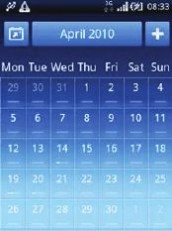
Calendar month view1

251
2
3
4
5View current month (only available when viewing another month than the current)Select a monthCurrent dayMeetings indicator. A completely white bar indicates meetings throughout the dayAdd appointment
12To switch between day and month viewTo switch from month view to day view, tap the desired day.To switch from day view to month view, press To view other days and months
In the month view and day view, flick left to view the previous day or month, or flick

right to view the next day or month.
In the month view, you can also tap the month selector at the top of the screen to change themonth.?
Calendar reminders?To view an event reminderWhen the reminder icon appears in the status bar, drag the status bardownwards, then tap the event reminder.To dismiss an event reminder
When the reminder icon appears in the status bar, drag the status bardownwards. The Notification panel opens.Tap the desired event.Press To disable an event reminder
When the reminder icon appears in the status bar, drag the status bardownwards. The Notification panel opens.Tap the desired event.Tap Edit.Scroll down and tap Reminder.Tap (No reminder) > Done > Save.12312345
49
This is an Internet version of this publication. ? Print only for private use.
索爱e16i 索爱E16i说明书
Notes
You can use the Notes application to write short messages and lists. You can also setreminders for notes you enter.
123
456To add a noteFrom the Home screen, drag Find and tap Notes.Tap Add note

, enter some text and then tap .If you want to set a reminder, tap . To change a number, tap the number, thenscroll to and tap the desired number. When you are finished, tap Done.If you want the note to appear on the Home screen, tap .When you are finished, press To view and edit a note
From the Home screen, drag Find and tap Notes.Scroll to and tap the note you want to edit.Tap the note again and edit the relevant text.Tap .
When you are finished, press To view a note reminder
When the reminder icon appears in the status bar, drag the status bardownwards, then tap the note reminder.
To delete a note
From the Home screen, drag Find and tap Notes.Scroll through the notes and tap the note you want to delete.Tap , then tap Delete.12345

6?1234

Alarm clock
You can use your phone as an alarm clock. You can use any sound in your phone as analarm signal. If the phone is set to silent mode, the alarm signal will still sound.12
1234
12345To open the alarm clockFrom the Home screen, drag Find and press Alarm.To set a new alarmFrom the Home screen, drag Find and tap Alarm.Tap Add new.Set the time and tap Done.To edit an existing alarmFrom the Home screen, drag Find and tap Alarm.To adjust an existing time, tap it, scroll the bar up or down, and tap the desired time.If you use 12-hour format, tap am or pm and select an option.Tap Done

.
The phone's general time settings determine whether a 12- or 24-hour format is displayed forthe alarm.
50
This is an Internet version of this publication. ? Print only for private use.
索爱e16i 索爱E16i说明书
123To deactivate an alarmFrom the Home screen, drag Find and tap Alarm.Drag the slider button to the left to grey out the alarm clock icon. The alarm is nowdeactivated.
To activate an existing alarm
From the Home screen, drag Find and tap Alarm.Drag the slider button to the right to turn on the alarm.
To delete an alarm
From the Home screen, drag
Find and tap Alarm.Tap the desired alarm.Tap Delete.
To set the alarm signal
From the Home screen, drag
Find and tap Alarm.Tap the desired alarm.Tap Alarm signal.Select an option.Tap Done.1231234123456
12345
12345
?To set a recurring alarmFrom the Home screen, drag Find and tap Alarm.Tap the desired alarm.Tap Recurrence.Mark the checkboxes for the desired days, then tap Done.To set a title for an alarmFrom the Home screen, drag Find and tap Alarm.Tap the desired alarm.Tap Alarm text and write something in the text field.Tap Done.To turn off or snooze an alarm when it soundsWhen the alarm signal is ringing, drag the slider to the right to turn it off, or tapSnooze to snooze it.
51
This is an Internet version of this publication. ? Print only for private use.
索爱e16i 索爱E16i说明书
WLAN
Using WLAN you can access the Internet wirelessly with your phone.
Before using WLAN
To be able to browse the Internet using a WLAN connection you need to search for andconnect to an available WLAN network and then open the Internet browser. The signalstrength of the WLAN network may differ depending on your phone's location. Movingcloser to the WLAN router might enhance the signal strength.
123To turn on WLANFrom the Home screen, drag Find and tap Settings > Wireless & networks.Mark the WLAN checkbox. The phone will now scan for available WLAN networks.
It may take a few seconds before WLAN gets enabled.
123
4To connect to a WLAN networkFrom the Home screen, drag Find and tap Settings > Wireless & networks > WLAN settings.Available WLAN networks are displayed under WLAN networks. The availablenetworks may be open or secured.Tap a WLAN network to connect to it. If you are trying to connect to a secure WLANnetwork, you are asked to enter the password for that WLAN network before you

can connect to it. is displayed in the status bar once you are connected.
Connected WLAN networks will be remembered. The next time you come in reach of a previously

connected WLAN network your phone will automatically connect to it.
In some locations, WLAN open networks will sometimes require you to log in to a web pagebefore you get access to the Internet. Contact the WLAN network administrator to gain accessto such a WLAN network.
52
This is an Internet version of this publication. ? Print only for private use.
索爱e16i 索爱E16i说明书
Web browser
Use your web browser to view and navigate web pages, add pages as bookmarks, andcreate shortcuts to them from the applications panes. You can open several browserwindows at the same time and use the zoom function when navigating a web page.12To open the web browserFrom the Home screen, drag Find and tap Browser .Toolbar
The toolbar options make browsing easy:
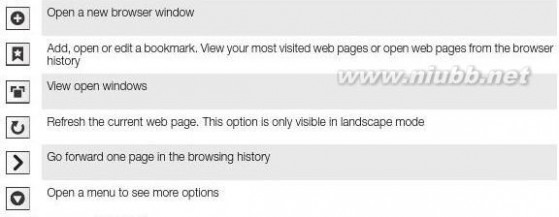
?To open the toolbarFrom the browser, press .
Browsing the web
Search and address bar
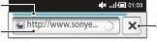


Use the search and address bar to browse the web:
1View the download progress of the current web page
2Enter a search word to search for a web page, or enter a web page address to load a web page3Cancel the download of the current web page
123
123To go to a web pageTap the search and address text field to activate the keypad.Enter a web address.Tap Go.To search a web pageTap the search and address text field to activate the keypad.Enter a search word.Tap Go.
53
This is an Internet version of this publication. ? Print only for private use.
索爱e16i 索爱E16i说明书
?To exit the web browserWhile browsing, press

.
When you open the browser again, the browser appears exactly as it did before you exited, thatis, with the same number of windows, position and zoom levels.
Navigating web pages
?To select a linkTo select a link in a web page, tap the link. The selected link is highlighted in orange,

and the web page is loaded when you release your finger.
If you select a link by mistake before releasing your finger, you can deselect it by dragging yourfinger away until the link is no longer highlighted.
?To go to the previous page while browsingPress .
To zoom in or out on a web page
Drag your finger in any direction on the screen to activate the zoom controls on theweb page. icon to zoom out, or tap

to zoom in.Tap the Double-tap anywhere on the web page to quickly zoom in or out.12

12To reload the current web pagePress .Tap Refresh
Managing web pages
1234
123To create a shortcut to the current web pageWhen viewing a web page, press .Tap More > Add shortcut to Home.Edit the predefined shortcut name, if desired.Tap Add to add the shortcut to the applications panes.To share a link to the current web pageWhile browsing, press .Tap More > Share page.Select an available transfer method, and follow the on-screen instructions.
Managing bookmarks
Bookmarks let you access your favourite and frequently visited web pages quickly.Depending on your network operator, some bookmarks may be pre-installed on yourphone.
1234To bookmark a web pageWhile you are viewing a web page, press .Tap Bookmarks > Add.If desired, you can edit the name and the web address.When you are done, tap OK

.

address field.54
This is an Internet version of this publication. ? Print only for private use.
索爱e16i 索爱E16i说明书
1
23
1
23456
1
234
1
23
4

To open a bookmarkFrom the Browser screen, press .Tap Bookmarks.Tap the bookmark you want to open.To edit a bookmarkFrom the Browser screen, press .Tap Bookmarks.Tap and hold your finger on a bookmark to open a menu.Tap Edit bookmark.Edit name and web address, as desired.Tap OK.To delete a bookmarkFrom the Browser screen, press .Tap Bookmarks.Tap and hold your finger on a bookmark to open a menu.Tap Delete bookmark to delete the selected bookmark.To bookmark a previously visited web pageFrom the Browser screen, press .Tap Bookmarks.Tap the History tab, or the Most visited tab, to view a list of previously visited webpages.Managing text and images
1234
5

To find text within a web pageWhen you are viewing a web page, press .Tap More > Find on pageEnter the search word and press Done.Matching characters will be highlighted in green. Tap the left or right arrow to go tothe previous or next matching item.Tap to close the search bar.
To save an image
Tap and hold your finger on the desired image until a menu appears.Tap Save image.12
Multiple windows
Your browser can run in up to eight different windows at the same time. You can, forexample, log in to your webmail in one window and read today's news in another. You caneasily switch from one window to another.
1
2
12
1
23To open a new browser windowFrom the Browser screen, press .Tap New window.To open a link in a new browser windowTap and hold your finger on a link until a menu appears.Tap Open in new window.To switch between browser windowsFrom the Browser screen, press .Tap Windows to see a list of all open windows.Tap the window you want to switch to.
55
This is an Internet version of this publication. ? Print only for private use.
索爱e16i 索爱E16i说明书
Downloading from the web
You can download applications and content when you browse the web using the webbrowser in your phone. Usually you have to touch a download link for the desired file andthe download then starts automatically.
1
2
1
234To view your downloaded filesFrom the Browser screen, press Tap More > Downloads..To cancel an ongoing downloadFrom the Browser screen, press .Tap More > Downloads.Tap and hold your finger on a file download to open a menu.Tap Cancel download.
Browser settings
1
2To change your browser settingsFrom the Browser screen, press .Tap More > Settings.
Auto-fitting web pages
The auto-fit option makes it easier for you to read large websites with text and images, suchas news sites. For example, if you zoom in on a web page when auto-fit is enabled, thetext automatically adjusts to the new screen size. If auto-fit is disabled, you might need toscroll sideways to read a full sentence.
1
2To auto-fit web pagesFrom the Browser screen, press .Tap More > Settings > Auto-fit pages.
56
This is an Internet version of this publication. ? Print only for private use.
索爱e16i 索爱E16i说明书
Connecting your phone to a computerBy connecting your phone to a computer you can transfer and handle files such as picturesand music. You may not be allowed to exchange some copyright-protected material.You can connect your phone to a computer with a USB cable or by using Bluetooth?wireless technology. When connecting your phone to a computer with a USB cable youwill be able to install and use the PC Companion application on your computer. With thePC Companion application you can access additional applications to transfer and organisemedia files, update your phone and more.
Transferring and handling content using a USB cable
You can connect your phone to a computer with a USB cable in order to manage files onyour phone. From your computer's file explorer, you can then drag and drop contentbetween your phone and the computer. Use the Media Go? application on your computerwhen you transfer music, video and pictures or any other media files, to make sure theyget adapted and transferred to your phone in a correct and convenient way.
If you are running an application on your phone and the application is using the memory card,you may need to close the application in order to access the memory card.
123
4To drag and drop content between your phone and a computerConnect your phone to a computer using a USB cable.Phone: Tap Connect your phone.Computer: Open Windows Explorer from the desktop and wait until your phone'smemory card appears as an external disk in Windows Explorer.Computer: Drag and drop the desired files between your phone and the computer.
Your phone cannot access the memory card while the card is being accessed by the computer.

During this time, some applications in the phone, such as the camera, may not be accessible.The above transfer method works with most devices and operating systems supporting a USBMass Storage interface.To disconnect the USB cable safely
Do not disconnect the USB cable when transferring content as this may corrupt the content.12Computer: Make sure that the hardware is safely removed.Disconnect the USB cable.
Computer instructions may vary depending on your operating system. See the documentationof your computer's operating system for more information.
PC Companion
PC Companion enables you to access and use additional features and services connectedto your phone, for example, the Media Go? application, to transfer music, video andpictures. You can also update your phone to get the latest software available.
You need one of these operating systems to use the PC Companion application:???Microsoft? Windows 7Microsoft? Windows Vista?Microsoft? Windows? XP, Service Pack 3 or higher
Connect your phone and computer with a USB cable to install and use PC Companion.123To install PC CompanionConnect your phone to a computer using a USB cable.Tap Install PC Companion.Computer: PC Companion automatically starts on your computer after a fewseconds. Follow the on-screen instructions to install PC Companion.
57
This is an Internet version of this publication. ? Print only for private use.
索爱e16i 索爱E16i说明书
123To use PC CompanionConnect your phone to a computer using a USB cable.Phone: Tap Connect your phone.Computer: PC Companion automatically starts on your computer after a fewseconds.
If PC Companion does not start automatically, you can start it from the start menu of yourcomputer.
Media Go?
The Media Go? computer application helps you transfer and manage media content inyour phone and computer. Install the Media Go? application from the PC Companionapplication. See PC Companion on page 57 for more information.
You need one of these operating systems to use the Media Go? application:
???Microsoft? Windows 7Microsoft? Windows Vista?Microsoft? Windows? XP, Service Pack 3 or higher
To be able to transfer files between Media Go? and your phone, you must first connect aUSB cable between your phone and a computer. You must also enable your phone toconnect to the computer. See To drag and drop content between your phone and acomputer

on page 57 for more information.
To learn more about how to use the Media Go? application, see the help section in the mainmenu of the Media Go? application.
123
4To transfer content using the Media Go? applicationConnect your phone to a computer using a USB cable.Tap Connect your phone.Computer: In PC Companion, click to start Media Go?. If it is the first time you startMedia Go? it may need to install before you move on to the next step.Move files between your phone and the computer in the Media Go? application.
Media Go? can also be downloaded from www.sonyericsson.com/support.
58
This is an Internet version of this publication. ? Print only for private use.
索爱e16i 索爱E16i说明书
Bluetooth? wireless technology
Turn on the Bluetooth? function in your phone and create wireless connections to otherBluetooth? compatible devices such as computers, handsfree accessories, and phones.Bluetooth? connections work better within a 10 meter (33 feet) range, with no solid objectsin between. In some cases you have to manually pair your phone with other Bluetooth?devices. Remember to set your phone to discoverable if you want other Bluetooth?devices to detect it. Alternatively, you can send files to other devices by email, or transferthem to your computer using a USB cable connection.
Interoperability and compatibility among Bluetooth? devices vary.
123
45To turn on the Bluetooth? function and make your phone visibleFrom the Home screen, drag Find and tap Settings > Wireless & networks.Mark the Bluetooth checkbox. appears in the status bar.Tap Bluetooth settings.Mark the Discoverable checkbox. The phone will now be visible to other devicesfor 120 seconds.
Phone name
You can give your phone a name. This name is shown to other devices after you haveturned on the Bluetooth? function and your phone is set to visible.
12
3
45To enter a phone nameMake sure the Bluetooth? function is turned on.From the Home screen, drag Find and tap Settings > Wireless & networks > Bluetooth settings > Devicename.Enter a phone name of your choice.Tap OK.
Pairing with another Bluetooth? device
When you pair your phone with another device, you can, for example, connect your phoneto a Bluetooth? handsfree or a Bluetooth? car kit and use these devices to make andreceive calls.
Once you have paired your phone with a Bluetooth? device the phone will remember thispairing. When pairing the phone with a Bluetooth? device, you may need to enter apasscode. Your phone will automatically try the generic passcode 0000. If this does notwork, refer to your Bluetooth? device documentation for the device passcode. You do notneed to re-enter the passcode the next time you connect to a paired Bluetooth? device.Some Bluetooth? devices, for example, most Bluetooth? headsets, require you to bothpair and connect with the other device.
You can pair your phone with several Bluetooth? devices, but you can only connect toone Bluetooth? profile at the same time.
59
This is an Internet version of this publication. ? Print only for private use.
索爱e16i 索爱E16i说明书
123
456To pair your phone with another Bluetooth? deviceFrom the Home screen, drag Find and tap Settings > Wireless & networks > Bluetooth settings.Tap Scan for devices. The Bluetooth? devices found will be listed under Bluetoothdevices.Tap the Bluetooth? device that you want to pair with your phone.Enter a passcode, if required.The phone and the Bluetooth? device are now paired. With some devices you alsoneed to connect before you can start using them. The status of the pairing andconnection is shown below the name of the Bluetooth? device in the Bluetoothdevices list.
Make sure that the device you want to pair your phone with has the Bluetooth? function activatedand Bluetooth? visibility turned on.To connect your phone to another Bluetooth? device
Some Bluetooth? devices, for example, most Bluetooth? headsets, require you to first pair andthen connect with other Bluetooth? devices before a successful connection can be established.123
4
123
4From the Home screen, drag Find and tap Settings > Wireless & networks > Bluetooth settings.In the Bluetooth devices list, touch and hold the Bluetooth? device that you wantto connect to your phone.Tap Connect.To disconnect a Bluetooth? deviceFrom the Home screen, drag Find and tap Settings > Wireless & networks > Bluetooth settings.In the Bluetooth devices list, touch and hold the name of the connected Bluetoothdevice.Tap Disconnect.
Even if you disconnect a Bluetooth? device, the device is still paired with your phone. To removethe pairing, you need to tap Disconnect & unpair.
123
4To unpair a Bluetooth? deviceFrom the Home screen, drag Find and tap Settings > Wireless & networks > Bluetooth settings.In the Bluetooth devices list, touch and hold the name of the connectedBluetooth? device.Tap Unpair.
Sending and receiving items using Bluetooth? technology
Share items with other Bluetooth? compatible devices such as phones or computers. Youcan send and receive several kinds of items using the Bluetooth? function, such as:????Photos and videosMusic and other audio filesContactsWeb pages
60
This is an Internet version of this publication. ? Print only for private use.
索爱e16i 索爱E16i说明书
1
2
3456789
10
1
23
45
67
8
91011To send items using Bluetooth?Receiving device: Make sure the Bluetooth? device you want to send the item tohas Bluetooth? turned on and is in discoverable mode.In your phone, open the application which contains the item you want to send andscroll to the item.Depending on the application and the item you want to send, you may need to, forexample, touch and hold the item, open the item or press . Other ways to sendan item may exist.Select a share or send menu item.In the menu that appears, select Bluetooth.Turn on Bluetooth?, if you are asked to do so.Under Bluetooth devices, tap the name of the receiving device.Receiving device: If asked, accept the connection.If asked, enter the same passcode on both devices, or confirm the suggestedpasscode.Receiving device: Accept the incoming item.To receive items using Bluetooth?From the Home screen, drag Find and tap Settings > Wireless & networks.Mark the Bluetooth checkbox. appears in the status bar.Tap Bluetooth settings.Mark the Discoverable checkbox. The phone will now be visible to other devicesfor 120 seconds.Sending device: Send one or more items to your phone using Bluetooth?.If asked, enter the same passcode on both devices, or confirm the suggestedpasscode.When you are notified of an incoming file to your phone, drag the status bardownwards and tap the notification to accept the file transfer.Tap Accept to start the file transfer.To view the progress of the transfer, drag the status bar downwards.To open a received item straight away, drag the status bar downwards and tap therelevant notification.
Your phone must have a memory card inserted to be able to receive items using Bluetooth?wireless technology.
61
This is an Internet version of this publication. ? Print only for private use.
索爱e16i 索爱E16i说明书
Backing up and restoring
Use the Backup and restore application to make backups of phone content to your memorycard. Such backups can be used to restore your content and some phone settings in caseswhere your data gets lost or deleted.
If your phone is running Android version 1.6, you need to back up your data before updating toa higher version.
Types of content you can back up
The following types of data can be backed up using the Backup and restore application:??????BookmarksCall logContactsMultimedia messagesSystem settings (such as alarms, ringer volume)Text messages
Music files, and photos or videos taken with the phone camera are automatically saved on thememory card and do not need to be backed up.
You may incur additional data transmission charges when you restore Market applications.1234
5
1234
5To back up phone content manuallyFrom your Home screen, drag Find and tap Backup and restore.Tap Back up.If you want to create a new backup file, tap Add new, enter a name for the backupfile and tap Continue. If you want to replace the content of a previous backup file,tap the desired backup file, then tap Replace.Mark the checkboxes for the content you want to back up, then tap Continue.To schedule the automatic backup of phone contentFrom your Home screen, drag Find and tap Backup and restore.Tap Schedule.Select the desired recurrence frequency and start time for the backup, then tapContinue.Mark the checkboxes for the content you want to back up, then tap Continue.
Every time a scheduled automatic backup file is created, the previous version of the backup fileis overwritten.
123To disable the scheduled backup of phone contentFrom your Home screen, drag Find and tap Backup and restore.Tap Schedule > Never > Continue.To restore phone content
Remember that any changes you make to your data and settings after you create a backup willget deleted during a restore procedure.
12345From your Home screen, drag Find and tap Backup and restore.Tap Restore.Tap the backup file you want to restore from.Mark the checkboxes for the content you want to restore, then tap Continue.
You may be asked to restart your phone for the restore procedure to take effect.
62
This is an Internet version of this publication. ? Print only for private use.
索爱e16i 索爱E16i说明书
1234To delete a backup file from the memory cardFrom your Home screen, drag Find and tap Backup and restore.Tap Back up.Touch and hold the backup file you want to delete, then tap Delete.
63
This is an Internet version of this publication. ? Print only for private use.
索爱e16i 索爱E16i说明书
Walkman?
Get the most out of your Walkman? player. Listen to music, audio books and podcasts,or use the infinite button and explore more media content about an artist you’re listening

to.
Install the Media Go? application on your computer and transfer content to and from thememory card in your phone. Media Go? can be downloaded fromwww.sonyericsson.com/support. For more information, see Connecting your phone to acomputer on page 57.
Copying media files to your memory card
Copy all your favourite media content from computer to phone and start using your phone'sentertainment features to the full. It's easy to transfer music, photos, videos and other files.Just connect your phone to a computer with a USB cable and use one of the followingmethods:
?
?Use a file manager application, for example, Windows Explorer. See To drag and dropcontent between your phone and a computer on page 57Use the Media Go? computer application. See Media Go? on page 58
See Connecting your phone to a computer on page 57 for more general information aboutconnecting your phone and transfering files.
Using the Walkman? player
1

2345To play audio content. If does not appear on the HomeFrom the Home screen screen, tap screen, drag upwards, then find and tap Walkman?

.Tap .Tap to browse audio by artist. Tap

to use playlists. Tap to browse audioby track.Scroll up or down and browse to a track.Tap a track to play it.
64
This is an Internet version of this publication. ? Print only for private use.
索爱e16i 索爱E16i说明书
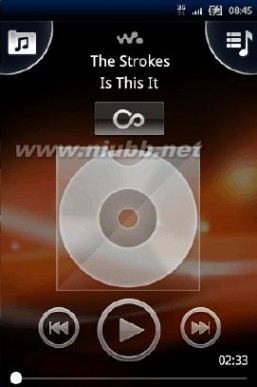
Walkman?player overview1923
4

561
2
3
4
5
6
7
8
9Browse the music on the memory cardInfinite button: find related material onlineCover art (if available)Go to the previous track in the current play queue, or rewindPlay/Pause buttonProgress indicator: fast forward or rewind by dragging or tappingTime remaining of current trackGo to the next track in the current play queue, or fast forwardView the current play queue87
1

234
?To browse your audio content. If does not appear on the Home screen,From the Home screen, tap .drag Walkman?

Tap .Tap to browse audio by artist. Tap

to use playlists. Tap to browse audioby track.Scroll up or down and browse to a track.To change tracksIn the Walkman? player, tap To pause a track
In the Walkman? player, tap or .?.
65
This is an Internet version of this publication. ? Print only for private use.
索爱e16i 索爱E16i说明书
?To fast forward and rewind musicIn the Walkman? player, touch and hold or

.
You can also drag the progress indicator marker right or left.
?
?To adjust the audio volumePress the volume key.To view a current play queueIn the Walkman? player, tap .
To listen to the Walkman? player while using other applications
Press or to leave the Walkman? player.
Open and use other applications while the Walkman? player is playing in the

background.Alternatively, you can press and hold down to access the most recently used applications.1212

To return to the Walkman? player when it is playing in the backgroundDrag the status bar downwards to open the Notification panel.Tap the track title to open the Walkman? player.Alternatively, if you have recently used the Walkman? player, you can press and hold down and then tap Walkman?

to open it.
1
2To delete a trackWhen browsing your tracks in the Walkman? player library, touch and hold a tracktitle.Tap Delete

.
You can also delete albums and playlists this way.
12345
1
23

To delete one or more tracks at the same timeIn the Walkman? player, tap .Press .Tap Delete several.Tap one or more tracks that you want to delete.Tap Delete.To share a trackWhen browsing your tracks in the Walkman? player library, touch and hold a tracktitle.Tap Send.Select an available transfer method, and follow the on-screen instructions.You can also share albums and playlists this way.
You might not be able to copy, send or transfer copyright-protected items.
12345To share one or more tracks at the same timeWhen browsing your tracks in the Walkman? player library, press .Tap Send several.Tap one or more tracks that you want to share.Tap Send.Select an available transfer method, and follow the on-screen instructions.
You might not be able to copy, send or transfer copyright-protected items.
66
This is an Internet version of this publication. ? Print only for private use.
索爱e16i 索爱E16i说明书
Playing music in random order
You can play tracks in playlists in random order. A playlist can be, for example, a playlistyou have created yourself or an album.
1234To play tracks in random orderIn the Walkman? player, tap .Tap and navigate to an album, or tap and browse to a playlist.Open the album or playlist by tapping its name.Tap .
PlaylistsThe Walkman? player automatically creates smart playlists on the playlist tab in theaudio library. The Walkman? player also creates a playlist (called Top tracks) of the mostplayed songs of each artist in your audio library. You can use the Media Go? applicationto maintain your music library, and to create playlists on your computer. For moreinformation, see Connecting your phone to a computer on page 57.
Playlists that you create yourself can be copied from the memory card or created in theapplication. When you connect the phone to your computer using the USB cable, the memorycard appears in the Media Go? application.
1234
1234
12345
1234
1234To play smart playlistsIn the Walkman? player, tap .Tap .Under Smart playlists, tap a playlist.Tap a track to play it.To play the most played songs of an artistIn the Walkman? player, tap .Tap and tap an artist.Tap Top tracks. Up to ten tracks by the artist are displayed.Tap a track to play it.To create your own playlistIn the Walkman? player, tap .Tap .Under My playlists, tap Create new playlist.Mark the tracks and tap Create.Enter the name for your playlist, and tap OK.To play your own playlistsIn the Walkman? player, tap .Tap .Under My playlists, tap a playlist.Tap a track to play it.To edit a playlistIn the Walkman? player, tap .Tap .Under My playlists, touch and hold a playlist.Tap Edit.
67
This is an Internet version of this publication. ? Print only for private use.
索爱e16i 索爱E16i说明书
123456
1234
12
345To add tracks to a playlistIn the Walkman? player, tap .Tap .Under My playlists, touch and hold a playlist.Tap Edit, and tap Add tracks.Mark the track that you want to add.Tap Add > Save.To delete a playlistIn the Walkman? player, tap .Tap .Under My playlists, touch and hold a playlist.Tap Delete.To copy playlists to your memory cardComputer: Start the Media Go? application on your computer.Phone: Connect your phone to a computer using a USB cable. If you are asked toinstall PC Companion, press Phone: Drag the status bar downwards and tap USB connected > Mount.Computer: Locate the memory card in the Media Go? application.Computer: Copy existing playlists from your computer to the memory card bydragging and dropping the playlists between the phone and the computer.
Exploring related music contentWhen using the Walkman? player, you can find and explore online media content relatedto an artist you are listening to by tapping the Infinite button .
To explore related audio contentIn the Walkman? player, tap .
Flick left or right to view results on available online services (operator-dependent).To return to the Walkman? player, press 123
Podcasts
Podcasts consist of media content, for example, radio programs, which you can subscribeto using web feeds (RSS). You can download such content to your computer using thepodcast feature in the Media Go? application. You can then copy the podcast to thememory card in your phone using the Media Go? application on your computer. If youinstall an RSS reader in your phone, you can also start a subscription to a site which hasaudio feeds. For more information, see Connecting your phone to a computer onpage 57.
1
234To play podcasts in your phoneFiles you have downloaded via audio podcasts, for example, radio programs, canbe found in the Walkman? player audio library. In the Walkman? player, tap .Tap or .Scroll up or down and browse to a title.Tap a title to play it.
TrackID? technology
Use the TrackID? music recognition service to identify a music track you hear playing inyour surroundings. Just record a short sample of the song and you’ll get artist, title andalbum info within seconds. For best results, use TrackID? technology in a quiet area. If
68
This is an Internet version of this publication. ? Print only for private use.
索爱e16i 索爱E16i说明书
you have problems using this application, see I cannot use Internet-based services onpage 84.
The TrackID? application and the TrackID? service are not supported in all countries/ regions,or by all networks and/or service providers in all areas.
1

2To open the TrackID? applicationFind and tap To search for track information
When the TrackID? application is open, tap Record.Hold the phone towards the music source. The results are shown in the resultscreen.12
Using TrackID? technology results
Track information appears when a track is recognised after a search and also in a historylist.
69
This is an Internet version of this publication. ? Print only for private use.
索爱e16i 索爱E16i说明书
FM radio
You can browse and listen to FM radio stations, and save them as favourites. You can listento the radio either through a portable handsfree or headphones, or through the speaker inthe phone. You have to connect a portable handsfree or headphones, as they work as theantenna for the FM radio. When you open the FM radio, available channels appearautomatically. If a channel has RDS information, it appears a few seconds after you startlistening.
12
3To open the FM radioConnect a portable handsfree or headphones to the phone.From the Home screen, drag

Find and tap FM radio . The available channels appear as you scroll through the

frequency band.

You have to connect a portable handsfree or headphones, which work as the antenna.








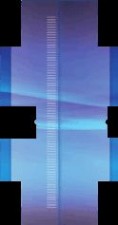








FM radio overview


1
2
3
4
5
6
7Scan for new channelsThe tuned frequencyRadio on/off keyMove downwards to the next favourite (available when favourites are saved)RDS (Radio Data System) information – not available in all countries/regionsAssign or unassign a channel as a favouriteMove upwards to the next favourite (available when favourites are saved)
Moving between radio channels
You can move between radio channels along a frequency band by:
???Flicking up and down.Dragging.Tapping a channel or, if available, the RDS information (station identification).
Using your favourite radio channels
You can save the radio channels you most frequently listen to as favourites. By usingfavourites you can quickly return to a radio channel.
70
This is an Internet version of this publication. ? Print only for private use.
索爱e16i 索爱E16i说明书
12To save a channel as a favouriteWhen the radio is open, navigate to the channel that you want to save as a favourite.Tap .
To remove a channel as a favourite
When the radio is open, navigate to the channel that you want to remove as afavourite.Tap .
To move between favourite channels
When the radio is open, tap or .
To move between favourites, you need to save at least two channels as favourites.12?Making a new search for radio channels
If you have moved to a new location or the reception has improved in your current location,you can start a new scan for radio channels.
Any favourites you have saved are not affected by a new scan.
?To start a new search for channelsWhen the radio is open, tap . The radio scans the whole frequency band, and all
available channels are displayed.
Switching between the speaker and the handsfree
You can choose to listen to the radio either through the portable handsfree or headphones,or through the speaker in the phone.
123To switch between the speaker and handsfreeWhen the radio is open, press .Tap Play in speaker.To play the sound through the portable handsfree or headphones again, press
and tap Play in handsfree.
71
This is an Internet version of this publication. ? Print only for private use.
索爱e16i 索爱E16i说明书
Videos
Use the video player to browse and view your favourite videos, including streaming videos.You'll also find video in the camera album, which stores material you've recorded yourselfusing the phone camera. Streaming videos can be started by tapping a link on an activeweb page in your web browser.
Copying media files to your memory card
Copy all your favourite media content from computer to phone and start using your phone'sentertainment features to the full. It's easy to transfer music, photos, videos and other files.Just connect your phone to a computer with a USB cable and use one of the followingmethods:
?
?Use a file manager application, for example, Windows Explorer. See To drag and dropcontent between your phone and a computer on page 57Use the Media Go? computer application. See Media Go? on page 58
See Connecting your phone to a computer on page 57 for more general information aboutconnecting your phone and transfering files.
Using the video player
12
3To browse videosFrom the Home screen, drag Find and tap Video

Scroll up or down to browse your videos.
You can find videos you recorded using the camera in Album

.
12
34To play a videoFrom the Home screen, drag Find and tap Video

.Scroll up or down to browse your videos.Tap a video to play it. The controls disappear after a few seconds. You can tap thescreen to make them reappear.
To pause a video
When a video is playing, tap the screen to display the controls..Tap
To fast forward and rewind a video
Drag the progress bar marker right or left.
To exit the video player
Press .
To resume playing a video
If you have recently used the video player, press and hold down .
Tap Video

.
Browse to the video and tap it. The video resumes playing from where you previouslystopped the video.
To adjust the volume of a video
Press the volume key.12

??123?
72
This is an Internet version of this publication. ? Print only for private use.
索爱e16i 索爱E16i说明书
12
1234
123To delete a videoWhen browsing your videos in the video player library, touch and hold a video title.Tap Delete.To delete one or more videos at the same timeWhen browsing your videos in the video player library, press Tap Delete several.Tap one or more videos that you want to delete.Tap Delete..To share a videoWhen browsing your videos in the video player library, touch and hold a video title.Tap Send.Select an available transfer method, and follow the on-screen instructions.
You might not be able to copy, send or transfer copyright-protected items.12345To share one or more videos at the same timeWhen browsing your videos in the video player library, press .Tap Send several.Tap one or more videos that you want to share.Tap Send.Select an available transfer method, and follow the on-screen instructions.
You might not be able to copy, send or transfer copyright-protected items.
73
This is an Internet version of this publication. ? Print only for private use.
索爱e16i 索爱E16i说明书
Taking photos and recording videos
Start taking photos and recording videos with a simple press of the camera key. Improveyour chances of getting a better shot: use Scenes feature before you take a photo. Sharewhat you capture with friends, or upload your photos and videos to a web service. Fromthe viewfinder, you can view an album containing all photos and videos you have takenusing the camera.Viewfinder and camera controls

1
2
3
4
5
6
7
8
9Camera key: Activate the camera/Take photos/Record videosSwitch to video camera (still camera)Go back one step or exit the cameraSelect a scene (still camera)Switch to still camera (video camera)Select video format (video camera)View photos and videos (video camera)View photos and videos (still camera)Geotag icon: Indicates whether geotagging only is turned on, or whether your location also has beendetermined. No icon indicates that geotagging is turned off
?
?To activate the cameraPress the camera key.To switch between the still and video camerasIn the camera viewfinder, tap or .
To close the camera
Press ?
74
This is an Internet version of this publication. ? Print only for private use.
索爱e16i 索爱E16i说明书
Using the still camera
123
4
12To take a photoActivate the camera.If the still camera is not selected, tap .Point the camera towards the subject and press the camera key. The photo isautomatically saved on the memory card. The photo appears in review mode.Press the camera key to return to the viewfinder to take another photo.To view previously taken photosIn the camera viewfinder, tap the photo thumbnails at the bottom left.Flick left or right to browse the photos and videos. Videos are identified by
To delete a photo
When you are viewing a photo, tap the screen if no controls are displayed.Tap .
To share a photo
When you are viewing a photo, tap the screen if no controls are displayed.Tap .
Select one of the available transfer methods..12123
Improving photos with ScenesBefore you take a photo, you can set up the camera for common situations using pre-

programmed scenes. The Scenes feature determines a number of settings for you to fit theselected scene, ensuring the best possible photo.

Scenes settings

Auto

The camera uses settings that fit most conditions
TwilightUse when taking landscape photos at night or in poorly lit environments. Due to longer exposure time,the camera must be held still or placed on a stable surface
Beach/snowUse in bright environments to avoid underexposed photos
SportsUse for photos of fast-moving objects. Short exposure time minimises motion blurring
12
3
4To select scenesActivate the camera.If the still camera is not selected, tap .Tap the active scene key at the bottom right in the viewfinder, for example, Tap a scene and take the photo..
Tips when using the camera
Rule of thirdsDon’t place your subject in the middle of the frame. By placing it a third of the way in, youachieve a better result.
Hold it steadyAvoid blurry photos by holding the camera steady. Try to steady your hand by leaning itagainst a solid object.
Get closerBy getting as close as possible to your subject, you can fill the viewfinder with your subject.
75
This is an Internet version of this publication. ? Print only for private use.
索爱e16i 索爱E16i说明书
Consider varietyThink about different angles, and move towards the subject. Take some vertical photos.Try different positions.
Use a plain backgroundA plain background helps highlight your subject.
Keep your lens cleanMobile phones are used in all kinds of weather and places, and carried in pockets and bags.This results in the camera lens becoming dirty and covered with fingerprints. Use a softcloth to clean the lens.
Using the video camera
12345
6
12To record a videoActivate the camera.If the video camera is not selected, tap .Press the camera key to start recording.Press the camera key to stop recording. The video appears in review mode.To view the video, tap .To record another video, press the camera key.To view previously recorded videosIn the camera viewfinder, tap the thumbnails at the bottom left.Flick left or right to browse the photos and videos. Videos are identified by .12
34
5To record a video suitable for multimedia messages (MMS)Activate the camera.If the video camera is not selected, tap .Tap the video format icon at the bottom right of the viewfinder.Tap For MMS .Press the camera key to start recording. The recording time of this video format islimited and is most suited for sending in multimedia messages. You can monitor therecording time limit in a progress bar in the upper part of the viewfinder.
76
This is an Internet version of this publication. ? Print only for private use.
索爱e16i 索爱E16i说明书
Camera album
In Album you'll find all the photos and videos you shot using your phone camera. Fromhere, you can share your favourite content with friends, and save photos as wallpaper andcontact pictures. Use the Media Go? application on your computer if you want to transferphoto and video content to and from the memory card in your phone. For more information,see Media Go? on page 58.
12
3To browse your photos and videosFrom the Home screen, drag Find and tap Album

.Scroll up or down to browse your photos and videos. Photos and videos are shownin chronological order. Videos are indicated by .
Videos that were not shot using your camera are saved in Video

.
12
345To view photosFrom the Home screen, drag Find and tap Album

Scroll up or down to browse your photos and videos. Videos are indicated by .To view a photo in a larger size, tap the thumbnail.In the photo viewer, flick left to view the next photo or video. Flick right to view theprevious photo or video.
To view the photo viewer controls
In the photo viewer, tap the screen.
To zoom a photo
When you are viewing a photo in the photo viewer, touch and hold an area on thescreen until the magnifying symbols appear.Drag upwards to zoom in and drag downwards to zoom out.
You can also double-tap a photo to zoom it in or out. Then drag the photo to view different partsof it.?12

12
345
6To play videos recorded using the cameraFrom the Home screen, drag Find and tap Album

.Scroll up or down to browse your videos and photos. Videos are indicated by .To play a video, tap a video thumbnail.Tap .In the viewer, flick left to view the next video or photo. Flick right to view the previousvideo or photo.

To delete your photos or videos
When browsing your photos and videos in Album , press
Tap Delete several.Tap one or more photos or videos that you want to delete.Tap Delete..1234
1
2
3456To use a photo as a contact pictureWhen you are viewing a photo in the photo viewer, tap the screen to display thecontrols.Tap .Tap Contact picture.Resize the photo if needed.Tap Save.Tap the contact you want to assign the photo to.
77
This is an Internet version of this publication. ? Print only for private use.
索爱e16i 索爱E16i说明书
1
2
3
1
2345To crop a photoWhen the crop frame appears, touch and hold the edge of the frame to adjust it.When crop arrows appear, drag inward to or outward from the centre of the cropframe to resize it.To move the crop frame to another area of the photo, touch and hold inside theframe, then drag it to the desired position.To save the cropped photo, tap Save.To use a photo as wallpaperWhen you are viewing a photo in the photo viewer, tap the screen to display thecontrols.Tap .Tap Wallpaper.Resize the photo if needed.Tap Save.
Sharing photos and videos
You can send photos and videos you have shot using the camera via Bluetooth? wirelesstechnology, email or MMS (Multimedia Messaging Service), or upload them to web services.To share your photos or videos
From the Home screen, drag Find and tap Album

.
Tap a photo or video thumbnail.Tap the screen to display the controls, if needed.Tap .
Select an available transfer method, and follow the on-screen instructions.
To upload a photo to a web album
From the Home screen, drag Find and tap Album .
Tap a photo thumbnail.Tap the screen to display the controls, if needed.Tap .
Select a photo sharing service and follow the on-screen instructions.1234561

23456
78
This is an Internet version of this publication. ? Print only for private use.
索爱e16i 索爱E16i说明书
Location services
You can get your location determined either by using wireless networks or GPS technology.Wireless networks technology determines your position fast but accuracy may vary. If youuse GPS technology it may take a little longer, but it will find your exact position. You canenable both wireless networks and GPS to benefit from both technologies when trying tofind your position.
Using GPS technology
Your phone has a GPS receiver that uses satellite signals to calculate your location. SomeGPS features use the Internet. Data rates and charges may apply.
When you use features that require the GPS receiver to find your location, make sure youhave a clear view of the sky. If the GPS receiver does not find your location after a fewminutes, you should move to another location. To help the search, stand still and do notcover the GPS antenna. The position of the GPS antenna is shown in the image below. Thefirst time you use the GPS receiver it may take up to 10 minutes before your location is
79
This is an Internet version of this publication. ? Print only for private use.
索爱e16i 索爱E16i说明书
Locking and protecting your phoneIMEI number
Every phone has a unique IMEI (International Mobile Equipment Identity) number.
80
This is an Internet version of this publication. ? Print only for private use.
索爱e16i 索爱E16i说明书
1
23To unblock a locked SIM cardWhen SIM card locked. Enter the PUK code provided by your operator appears,enter the PUK code and tap OK.Enter a new PIN code and tap OK.Repeat the new PIN code and tap OK.
Screen unlock pattern
You can secure data in your phone with a screen unlock pattern that only you know howto draw. Your phone stores this pattern, and when you start your phone or activate thescreen, you are asked to draw it.
It is very important that you remember your screen unlock pattern. If you forget it, it may not bepossible to restore important data such as contacts and messages. Please refer to yourSony Ericsson contact centre.
123To create a screen unlock patternFrom the Home screen, drag Find and tap Settings > Location & security > Set unlock pattern.Follow the instructions in your phone. You will be asked to select a security questionthat will be used to unlock the phone if you forget your screen unlock pattern.
To unlock the screen using a screen unlock pattern
Press or Drag your finger along the path and then draw your screen unlock pattern.
To change the screen unlock pattern
From the Home screen, drag Find and tap Settings > Location & security > Change unlock pattern.Follow the instructions in your phone.
To disable the screen unlock pattern
From the Home screen, drag Find and tap Settings > Location & security.Unmark the Require pattern checkbox.Draw your screen lock pattern.121231234
81
This is an Internet version of this publication. ? Print only for private use.
索爱e16i 索爱E16i说明书
Updating your phone
You can update your phone to the most recent software for optimal performance and toget the latest enhancements. Updates can be downloaded wirelessly directly from yourphone via the Internet by using a 2G/3G mobile data connection, or by using a WLANnetwork connection. By connecting your phone to a computer with a USB cable, you canalso download updates from the PC Companion application.
When you are using a 2G/3G mobile data connection to connect to Internet from your phone,data transmission charges may apply. Contact your network operator for more information.Make sure you back up and save all data contained in your phone before you start updating thephone.
Updating your phone wirelessly
123To download software updates wirelesslyFrom the Home screen, drag Find and tap Settings > About phone > Software update.Tap Update now

. Follow the on-screen instructions to update your phone.
Select the Auto search option if you want your phone to automatically inform you about softwareupdates.
Updating your phone using a USB cable
You can update your phone using a USB cable with the PC Companion application. ThePC Companion application is available when you connect your phone to a computer witha USB cable. See PC Companion on page 57 for more information on how to start PCCompanion.

To download software updates using a USB cable
Do not disconnect the USB cable when updating your phone as this may corrupt the content.Make sure that the hardware is safely removed from your computer when you are finished.Before you can carry out the instructions below, you need to have PC Companion installed onyour computer. To install PC Companion, connect your phone to the computer using a USB cableand follow the on-screen instructions in your phone.
1
23
4Connect your phone to a computer using a USB cable. If you have just installed PCCompanion, make sure you disconnect your phone from the computer andreconnect it again before trying to download software updates.Tap Connect your phone.Computer: Wait a few seconds for PC Companion to start. If PC Companion doesnot start automatically, you can start it from the start menu of your computer.Click Support Zone > Software Update and follow the on-screen instructions toupdate your phone.
While using PC Companion, you will also get notifications whenever there are available softwareupdates for your phone.
82
This is an Internet version of this publication. ? Print only for private use.
索爱e16i 索爱E16i说明书
Troubleshooting
My phone is not working as expected
If you experience problems with your phone, check these tips before you try anything else:???
?

Restart your phone.Remove and re-insert the battery and SIM card. Then restart your phone.Update your phone. Updating your phone ensures optimal performance and provides thelatest enhancements. See Updating your phone on page 82 for more information.Reset your phone.
Be patient while resetting your phone. Restarting the phone during a reset procedure maydamage the phone permanently.
?To force close an applicationWhen a popup window tells you that an application is not responding, tap Forceclose

.
If you do not want to force stop an application, you can wait for it to respond by tapping Wait.Resetting the phone
You can reset your phone to its original settings, with or without deleting all your personaldata and downloaded applications. It is possible to reset the phone to the state it was inbefore you first turned it on. But before you perform a reset, make sure to back up anyimportant data saved on your phone.
123
4To reset the phoneFrom the Home screen, drag Find and tap Settings > Privacy.Tap Settings reset to reset applications such as email to their default values withoutchanging your personal data and accounts.Tap Factory data reset > Reset phone > Erase everything to erase all personaldata from your phone, including your downloaded applications.
I cannot charge the phone
The charger is not properly connected or the battery connection is poor. Remove thebattery and clean the connectors.
No battery charging icon appears when I start charging thephone
It may take a few minutes before the battery icon appears on the screen.
The battery performance is low
Follow our smart tips on how to get more out of your battery. See Battery performance onpage 12.
I cannot transfer content between my phone and the computer,when using a USB cable
The software or the USB drivers have not been properly installed. Go towww.sonyericsson.com/support for more detailed installation instructions andtroubleshooting sections.
83
This is an Internet version of this publication. ? Print only for private use.
索爱e16i 索爱E16i说明书
I cannot use Internet-based services
Make sure your subscription covers data downloads and that the Internet settings in yourphone are correct. See Internet and messaging settings on page 28 for more informationon how to enable data traffic, data roaming, and download Internet settings. Contact yournetwork operator for more information about your subscription settings.
Error messages
No network coverage
??
?Your phone is in flight mode. Make sure flight mode is off.Your phone is not receiving any network signal, or the received signal is too weak. Contactyour network operator and make sure that the network has coverage where you are.The SIM card is not working properly. Insert your SIM card in another phone. If this works,it is probably your phone that is causing the problem. In this case, contact the nearestSony Ericsson service center.
Emergency calls only
You are within range of a network, but you are not allowed to use it. However, in anemergency, some network operators allow you to call the international emergency number112. See Emergency calls on page 31 for more information.
SIM card is locked.
You have entered your PIN incorrectly 3 times in a row. To unlock the phone, you need thePUK provided by your operator.
SIM card is PUK-locked.
You have entered your PUK (Personal Unblocking Key) incorrectly 10 times in a row. Pleasecontact your service provider.
84
This is an Internet version of this publication. ? Print only for private use.
索爱e16i 索爱E16i说明书
Legal information
Sony Ericsson E16i
This User guide is published by Sony Ericsson Mobile Communications AB or its local affiliated company, without anywarranty. Improvements and changes to this User guide necessitated by typographical errors, inaccuracies of currentinformation, or improvements to programs and/or equipment, may be made by Sony Ericsson Mobile CommunicationsAB at any time and without notice. Such changes will, however, be incorporated into new editions of this User guide.All rights reserved.
?Sony Ericsson Mobile Communications AB, 2010
Publication number: 1250-5882.1
Your mobile phone has the capability to download, store and forward additional content, e.g. ringtones. The use ofsuch content may be restricted or prohibited by rights of third parties, including but not limited to restriction underapplicable copyright laws. You, and not Sony Ericsson, are entirely responsible for additional content that youdownload to or forward from your mobile phone. Prior to your use of any additional content, please verify that yourintended use is properly licensed or is otherwise authorized. Sony Ericsson does not guarantee the accuracy, integrityor quality of any additional content or any other third party content. Under no circumstances will Sony Ericsson beliable in any way for your improper use of additional content or other third party content.
This User guide may reference services or applications provided by third parties. Use of such programming or servicesmay require separate registration with the third party provider and may be subject to additional terms of use. Forapplications accessed on or through a third-party website, please review such websites’ terms of use and applicableprivacy policy in advance. Sony Ericsson does not warrant or guarantee the availability or performance of any third-party websites or offered services.
Remove the battery to see regulatory information such as the CE mark.
All product and company names mentioned herein are the trademarks or registered trademarks of their respectiveowners. Any rights not expressly granted herein are reserved. All other trademarks are property of their respectiveowners.
All illustrations are for illustration only and may not accurately depict the actual phone.
This product is protected by certain intellectual property rights of Microsoft. Use or distribution of such technologyoutside of this product is prohibited without a license from Microsoft.
Content owners use Windows Media digital rights management technology (WMDRM) to protect their intellectualproperty, including copyrights. This device uses WMDRM software to access WMDRM-protected content. If theWMDRM software fails to protect the content, content owners may ask Microsoft to revoke the software's ability touse WMDRM to play or copy protected content. Revocation does not affect unprotected content. When you downloadlicenses for protected content, you agree that Microsoft may include a revocation list with the licenses. Content ownersmay require you to upgrade WMDRM to access their content. If you decline an upgrade, you will not be able to accesscontent that requires the upgrade.
This product is licensed under the MPEG-4 visual and AVC patent portfolio licenses for the personal and non-commercial use of a consumer for (i) encoding video in compliance with the MPEG-4 visual standard ("MPEG-4 video")or the AVC standard ("AVC video") and/or (ii) decoding MPEG- 4 or AVC video that was encoded by a consumerengaged in a personal and non-commercial activity and/or was obtained from a video provider licensed by MPEG LAto provide MPEG-4 and/or AVC video. No license is granted or shall be implied for any other use. Additional informationincluding that relating to promotional, internal and commercial uses and licensing may be obtained from MPEG LA,L.L.C. See http://www.mpegla.com. MPEG Layer-3 audio decoding technology licensed from Fraunhofer IIS andThomson.
End-user license agreement for Sun Java Platform, Micro Edition.
1. Restrictions: Software is confidential copyrighted information of Sun and title to all copies is retained by Sun and/or its licensors. Customer shall not modify, decompile, disassemble, decrypt, extract, or otherwise reverse engineerSoftware. Software may not be leased, assigned, or sublicensed, in whole or in part.
Note: Sony Ericsson advises users to backup their personal data information.
Electronic Warranty Card: In order to provide more convenient after-sale services, an SMS will be sent automaticallyby the phone (The SMS expense is upon the mobile fee bill from the operator) to the server of Sony Ericsson MobileCommunications (China) Co., Ltd. once the phone is in use. Sony Ericsson and any other 3rd party will not chargeany additional cost of it. The relevant information of the SMS will be stored and used for after-sales service managementby Sony Ericsson, such as consumer does not needed to provide service center the invoice and the relevant warrantycard to enjoy the Refund, Replace and Repair depend on the real status.
To use some pre-loaded applications (e.g. TrackID, MSN) you need first activate data service. Using data services(GPRS or 3G services) may incur data traffic fee. Please contact your network operator for expense details.Please visit www.sonyericsson.com/cn to get the latest version of this User's Guide.
85
This is an Internet version of this publication. ? Print only for private use.
索爱e16i 索爱E16i说明书
Index
adjusting volume .....................................................66alarm ........................................................................50album
for photos and videos .....................................77animated wallpaper .................................................17answering service ....................................................32applications
managing .........................................................17overview ..........................................................18audio
adjusting volume .............................................66playing .............................................................64playing music in random order ........................67podcasts ..........................................................68audio books .............................................................64
A
data protection ........................................................81data traffic ...............................................................29date
format ..............................................................25deleting
an alarm ...........................................................50tracks ...............................................................66videos ..............................................................73widget ..............................................................15download
Internet settings ...............................................28email ........................................................................42
more than one account ...................................44emergency numbers ................................................31entering text ............................................................22events
calendar ...........................................................48exporting contacts to SIM card ...............................37favourites
moving between in the radio ...........................71removing radio channels as ............................71saving radio channels as .................................71films .........................................................................72fixed dialling ............................................................34FM radio
favourites .........................................................71GPS .........................................................................79handsfree .................................................................25
using ................................................................25hardware keys .........................................................14Home screen ...........................................................15importing SIM contacts ...........................................35infinite button ...........................................................68
music ...............................................................68input method ...........................................................22Internet
settings ............................................................28web browser ....................................................53keyboard .................................................................22
settings ............................................................23keypad .....................................................................22language ..................................................................27
writing ..............................................................23LCD backlight control ..............................................27location services ......................................................79locks
activating the screen .........................................9locking the screen .............................................9pattern .............................................................81screen lock ........................................................9screen unlock pattern ......................................81
D
E
B
backing up content .................................................62battery .....................................................................12
cover ..................................................................8remove ..............................................................8Bluetooth? wireless technology .............................59brightness ................................................................27browsing - see web browser
calendar ...................................................................48
create an event ................................................48calling ......................................................................25calls ...................................................................31, 34
diverting ...........................................................33emergency .......................................................31forwarding .......................................................33log ....................................................................32missed .............................................................32multiple ............................................................32settings ............................................................33waiting .............................................................32camera .....................................................................74
album ...............................................................77closing .............................................................74keys .................................................................74recording videos ..............................................76scenes .............................................................75taking photos ..................................................75video ................................................................76viewfinder ........................................................74viewing photos ................................................75viewing videos .................................................76caps lock .................................................................22changing tracks .......................................................65charging ...................................................................12conference calls ......................................................33contacts ...................................................................35
exporting to SIM card .....................................37favourite ...........................................................38importing from SIM card .................................35join contact information ...................................37linking to web service contacts .......................45picture .......................................................38, 77sending ............................................................38sharing .............................................................38creating playlists ......................................................67cropping
photos .............................................................78
F
C
GH
I
K
L
M
mail See email
86
This is an Internet version of this publication. ? Print only for private use.
索爱e16i 索爱E16i说明书
Media Go? .............................................................58messages
in Timescape? ...............................................45settings ............................................................28MMS
recording videos suitable for ...........................76settings ............................................................28music ...........................................................25, 64, 70
adding tracks to playlists ................................68adjusting volume .............................................66audio books .....................................................64browsing ..........................................................65changing tracks ...............................................65deleting ............................................................66exploring related content ................................68infinite button ..................................................68my playlists ......................................................67pausing a track ................................................65playing .............................................................64playing in random order ..................................67podcasts ....................................................64, 68related media content .....................................68sharing .............................................................66using handsfree ...............................................25music player ............................................................65
deleting tracks .................................................66navigation ................................................................14notification
panel ................................................................21ringtone ...........................................................26orientation ...............................................................27overview
Walkman?player ............................................65pausing a track ........................................................65personal information ................................................35phone
battery .............................................................12performance ....................................................12update .............................................................82phonebook ..............................................................35photo sharing services
uploading to ....................................................78photos .........................................................75, 77, 78
add to contact .................................................38cropping ..........................................................78deleting ............................................................77sharing .......................................................75, 78taking .........................................................74, 75taking using Scenes ........................................75uploading to a web album ...............................78using as a contact picture ...............................77using as wallpaper ..........................................78viewing ......................................................75, 77zooming in photo viewer .................................77PIN .....................................................................24, 80playing
music ...............................................................64videos recorded using the camera ..................77playlists ....................................................................67
adding a track .................................................68copying to memory card .................................68deleting ............................................................68playing your own .............................................67smart (auto-generated) ....................................67top tracks ........................................................67
podcasts ..................................................................68
playing .............................................................68power ........................................................................9presets
removing radio channels as ............................71saving radio channels as .................................71protecting data ........................................................81PUK .........................................................................80radio ........................................................................70
favourites .........................................................71listening through the speaker ..........................71moving between channels ..............................70navigating ........................................................70opening ...........................................................70overview ..........................................................70searching for channels ....................................71selecting channel ............................................70receiving items using Bluetooth? ...........................60recently used applications window .........................18recording videos ......................................................76reset .........................................................................83restoring content .....................................................62ringtone ...................................................................50scenes
in camera .........................................................75settings ............................................................75screen ......................................................................27
lock ..................................................................80lock pattern .....................................................80searching
music using TrackID? technology .................69track information .............................................68sending ..............................................................75, 78
contacts ...........................................................38photos and videos ...........................................78sending items using Bluetooth? ............................60settings ......................................................................9
call ...................................................................33Internet ............................................................28messaging .......................................................28MMS ................................................................28Timescape? ...................................................46setup guide ................................................................9sharing
music ...............................................................66photos .............................................................75photos and videos ...........................................78videos ..............................................................73shuffle music ...........................................................67silent mode ..............................................................25SIM card ..................................................................80
exporting contacts to ......................................37importing contacts from ..................................35inserting .............................................................8smart playlists
playing .............................................................67social networking services ......................................45social web services
link phone contact to .......................................45SOS See emergency numbers
status bar ................................................................20still camera ........................................................74, 75
scenes .............................................................75switching
cameras ...........................................................74symbols ...................................................................22
R
S
N
O
P
87
This is an Internet version of this publication. ? Print only for private use.
索爱e16i 索爱E16i说明书
telephony See calls
text input .................................................................22
tiles ..........................................................................45
time ..........................................................................25
time management ....................................................48
Timescape? ...........................................................45
settings ............................................................46
widget ..............................................................45top tracks
playing .............................................................67
TrackID? technology ..............................................68
opening ...........................................................69
searching for track information .......................69
using results ....................................................69
troubleshooting .......................................................83
turning off ..................................................................9
turning on ..................................................................9Tzoomingphotos in photo viewer ....................................77ZUupdating phone .......................................................82
USB connection ......................................................57vibration .............................................................26, 50video camera .....................................................74, 76video player
browsing videos ........................................72, 77
exiting ..............................................................72
pausing a video ...............................................72
playing videos .................................................72videos ................................................................72, 78
adjusting volume .............................................72browsing ....................................................72, 77deleting ......................................................73, 77
fast forward and rewind ..................................72
pausing ............................................................72playing .......................................................72, 77
recorded by the camera ..................................77recording ...................................................74, 76
recording for MMS ..........................................76
sending ............................................................73sharing .......................................................73, 78
viewing ............................................................76
viewfinder ................................................................74viewing
photos .............................................................75
videos recorded using the camera ..................76
voicemail .................................................................32volume
adjusting video ................................................72
key ...................................................................25VWalkman?
player overview ...............................................65Walkman? player
deleting tracks .................................................66
minimising .......................................................66
using in the background ..................................66wallpaper
using a photo as ..............................................78
web browser ............................................................53
managing bookmarks ......................................54
settings ............................................................56
toolbar .............................................................53widget
Timescape? ...................................................45
WLAN ......................................................................52W
88
This is an Internet version of this publication. ? Print only for private use.
二 : [Android Sony]索爱X8 W8(E15i E16i)进入recovery的方法
重点:开机看到Sony ericsson 界面不断地间断地按返回键
[以下转载]
X8刷机教程:安装xrecovery刷机软件
一、安装xrecovery前说明
说明 :安装xrecovery系统要求
1、手机必需是root好了的系统;
2、手机必需安装了RE管理器;(没有的话到网上下一个装到手机上)
3、xrecovery中英文说明:
二、安装xrecovery步骤
1、下载安装xrecovery所需要的文件X8_xrecovery.rar,解压放到手机SD卡上;
2、利用RE管理器到sdcard里面将解压后复制到卡上的的3个文件全部勾选复制;
3、在RE管理器里面回到system/bin更改手机权限为读写状态,将3个文件粘覆盖在bin里面,最后将3个文件的权限勾选上,重启手机,安装完毕。[www.61k.com)
三、使用xrecovery备份自己的系统方法
1、进入xrecovery;
2、点按Backup and Restore备份与恢复;
3、点按Backup备份,xrecovery自动开始备份你的系统至SD卡;
4、备份完成后,选择Peboot Reboot重新启动你的手机;
5、查看手机SD卡上xrecovery/backup/目录里面的备份文件,你可以把它重命名,方便以后读取。
四、使用xrecovery刷其他人制作的XR固件的方法
1、选择好你所需要刷的XR固件,以文件夹方式放在手机SD卡上xrecovery/backup/目录里面;
2、重启手机,进入xrecovery模式;(开机时不停的按右边的第三个键,侧边键是上下选择)
3、请选择Factory reset (full wipe)工厂复位(满擦拭),这是为了清理前一个系统的运行缓存,方便安装新固件;
4、选择Backup and Restore备份与恢复;
5、选择Restore 恢复这一项,选择xrecovery/backup/目录里面要刷的固件文件夹,新固件刷机开始;
6、刷固件完成后,按Peboot Reboot重新启动你的手机,利用XR刷固件步骤完成。
五、使用xrecovery来解决精简系统后出现的问题
许多机友都喜欢root过后来精简系统自带软件,有时可能没注意删减了必要的程序,倒置系统运行不正常,怎么办,是重新刷一次机还是怎么办,我遇到许多这样的机友向我提问询求解决办法,呵呵,请看下文
1、进入xrecovery界面(开机时不停的按右边的第三个键,侧边键是上下选择)
2、选择Backup and Restore/Advanced Restore 高级恢复,进入SD卡上xrecovery/backup/目录,找到手机系统的那个固件,打开固件文件夹选择sysrem这个文件点击它,系统文件自动恢复开始; 3、system刷完后,选择Peboot Reboot重新启动你的手机,开机后去看看系统自带程序是不是恢复如初了。
六、使用xrecovery来安装update.zip更新文件 有时机友在网上下载了某一个更改主题或者是更新其它的部件文件是zip后缀用XR来恢复的
1、下载的update.zip文件不要解压,直接放在手机SD卡的根目录上;
2、重启手机进入xrecovery,选择Advanced opti**高级选项,进入Wipe Dalvik cache 擦拭虚拟机的缓存,点击擦拭;
3、擦拭完成返回,选择Install custom zip(安装自定义zip文件),找到SD卡根目录上的update.zip,点击安装;
4、重启手机。
七、使用xrecovery来安装zip后缀的系统rom固件
1、网上下载的update.zip固件rom,不要解压,直接放在SD卡根目录上;
2、重启进入xrecovery,选择Factory reset (full wipe)工厂复位(满擦拭),点击擦拭;
3、擦拭完成后,点击Install update.zip from SD Card (从SD卡安装升级更新),选择固件rom刷机;
4、刷固件rom完成后重启手机。
扩展:索爱e16i / 索爱e16i官方刷机包 / 索爱e16i刷机包
三 : 索爱e16i能刷机吗
刷机
索爱e16i能吗
可以的。
非智能手机都可以。
不过要提醒下,刷机有风险!!
本文标题:e16i索爱-索爱E16i说明书61阅读| 精彩专题| 最新文章| 热门文章| 苏ICP备13036349号-1